- 1. Change the Ports
- 2. Temporarily Disable Your Third-Party Antivirus Solution
- 3. Scan Your PC for Malware
- 4. Uninstall and Reinstall Windows Live Mail
- 5. Troubleshoot Your Network Problems
- 6. Re-install Your Network Adapter Driver
- 7. Update the Network Adapter Driver
- 8.Try Using Windows Live Mail in Another Windows Account
- 9. Open Your Windows Live Mail Account on Another PC
- 10. Fix Your Registry

‘All stable processes we shall predict.
All unstable processes we shall control.’
John von Neumann
These days loyalty is also about staying true to your favourite software. For example, although Windows Live Mail is in fact discontinued, a lot of Microsoft customers still stick to it. And if you and the freeware client in question go back a long way, we do rejoice over your happy relationship. That is why we do not want Windows Live Mail Error ID 0x800ccc0f to cast a shadow on it. In that light, let’s deal with this issue straightaway.
So, you get the following error message: ‘Unable to send or receive messages for the [your account name]. Your server has unexpectedly terminated the connection. Possible causes for this include server problems, network problems, or a long period of inactivity.’ In fact, this problem can be brought about by a variety of factors, so we recommend you to try each of the solutions below in order to address all of its possible causes.
Here are our top 10 tips on how to fix Windows Live Mail Error ID 0x800ccc0f:
1. Change the Ports
The first fix in line involves tweaking your port settings. To begin with, try changing your port to 995. Make sure SSL is ticked. Besides, set your port for outgoing mail to 465 and enable SSL as well. Now check if your issue has been resolved.
2. Temporarily Disable Your Third-Party Antivirus Solution
Second, you should turn off your third-party antivirus, as it might be in conflict with your Windows Live Mail client. If this manipulation has fixed your problem, you should report the issue to your manufacturer or switch to another antivirus solution.
3. Scan Your PC for Malware
If disabling your non-Microsoft antivirus program has been to no avail, use it to run a full scan of your system.
You can also use Windows Defender for this purpose:
In Win 10:
- Start -> Settings -> Update & Security
- Windows Defender -> Open Windows Defender -> Full
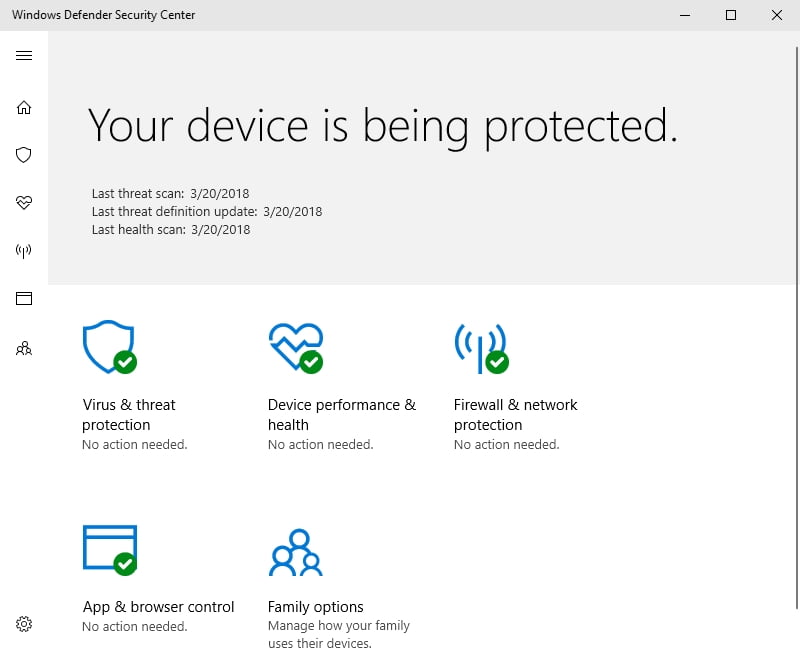
In Win 8/8.1:
- Start menu – > Type ‘Windows Defender’ into the Search box-> Windows Defender
- Update -> Home -> Scan Options -> Full -> Scan now
In Win 7:
Start -> Type ‘Defender’ into the Search box -> Windows Defender -> Scan
Note: Keep in mind that neither Windows Defender nor your third-party antivirus can purge your system of all the hostile enemies – there is always a risk of some treacherous intruder laying low. In this regard, we strongly advise you to use a special program such as Auslogics Anti-Malware to make sure your PC is rid of all traces of infection.

4. Uninstall and Reinstall Windows Live Mail
This manoeuvre has reportedly helped many users who encountered Windows Live Mail Error ID 800ccc0f. Here is how to perform it:
- Open your Start Menu -> Open Control Panel -> Programs
- Programs and Features -> Locate Windows Live Mail -> Uninstall it
Then install it again and see if you can receive and send messages via it now.
5. Troubleshoot Your Network Problems
If Windows Live Mail Error ID 800ccc0f persists despite all your efforts, you might be having network issues.
Here is how you can resolve them, using the built-in Windows features:
In Windows 7:
- Start -> Control Panel -> Network and Internet
- Network and Sharing Center -> Fix a Network Problem
- You will enter the Troubleshooting guide for the network -> Use its prompts to fix your issues
In Windows 8/8.1:
- Start -> Control Panel -> Network and Internet -> View network status and tasks
- Troubleshoot problems -> This will open The Network and Internet Troubleshooter -> Work your way through it to resolve your problem
In Windows 10:
- Press Windows logo key and S on your keyboard to open the Search box -> Type ‘Network troubleshooter’ (without quotes) into it
- Select ‘Identify and repair network problems’ from the list of available options
- Follow the on-screen prompts in the troubleshooter
6. Re-install Your Network Adapter Driver
Persisting Windows Live Mail Error ID 0x800ccc0f might mean your network adapter driver has seriously malfunctioned. In a situation like this, you should make use of Device Manager. Here is how to do that:
In Windows 10:
- Win + X -> Device Manager
- Locate your network adapter -> Right-tap on it -> Uninstall
In Windows 8/8.1:
- Right-tap on your Windows logo icon -> You will enter the Quick Access menu
- Select Device Manager from the list of options -> Select your network adapter -> Right-click on it -> Uninstall
In Windows 7:
- Start -> Computer -> Right-click on it -> Manage -> You will enter the Computer Management screen
- Device Manager -> Right-click on your network device -> Uninstall
After uninstalling your network adapter, restart your PC. Your OS will reinstall your driver automatically. If not, download its new version from the manufacturer’s website and install it on your computer.
7. Update the Network Adapter Driver
No luck so far? Then it’s time to search for newer driver software. Open your Device Manager (see the previous tip for the necessary instructions), select your network adapter driver from the list of your devices, and choose the Update Driver Software option. If Device Manager has failed to do the job, you should take the matter into your own hands: search the Internet for the version your need. By the way, you can always employ Auslogics Driver Updater to update all your drivers in just one click.
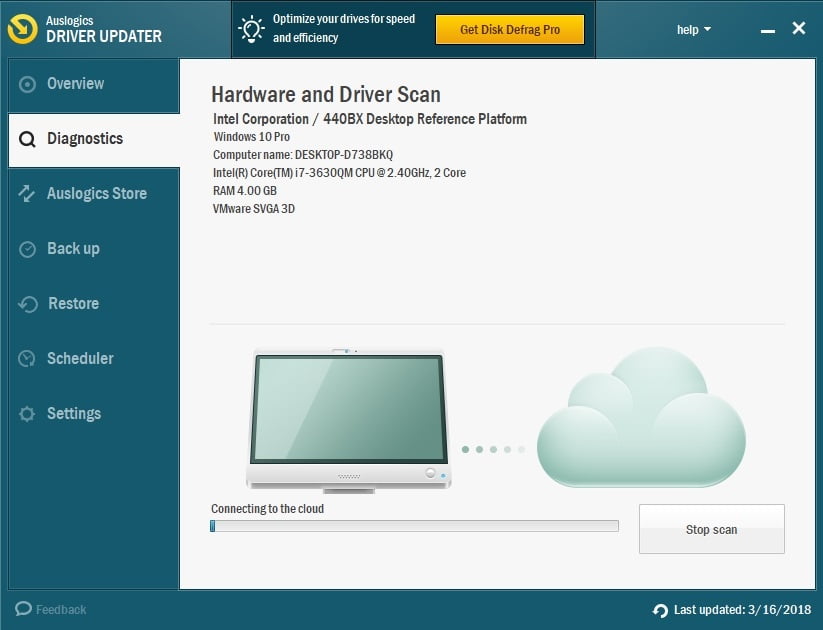
8.Try Using Windows Live Mail in Another Windows Account
Persisting Windows Live Mail Error might mean your current Windows account is having issues. Just switch to another one and try running the mail agent in question. If it works well, consider sticking to this new account.
9. Open Your Windows Live Mail Account on Another PC
The sad thing is, the root of the problem might lay in your computer. If your Windows Live Mail account works well on another PC, you should run a complete checkup of your system – it might be suffering from non-optimal settings, accumulated junk or some other performance-spoiling issues. Auslogics BoostSpeed can give you a helping a hand in this regard: this tool will optimize your Windows and help your apps and programs run smoothly.
10. Fix Your Registry
If none of the methods above has helped you, your registry might have gone haywire. It may contain invalid keys or corrupt entries that are to blame for messing up your system and causing the annoying Windows Live Mail Error ID 0x800ccc0f. In such a case, to fix your registry and get rid of your mail client problem, you can use 100 % free Auslogics Registry Cleaner.
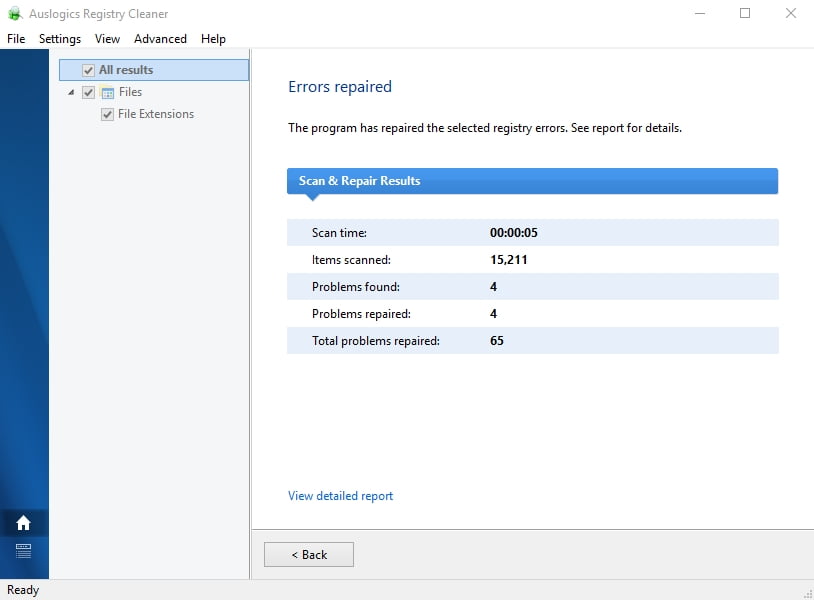
We hope your Windows Live Mail client is well again.
Do you have any ideas or questions regarding this issue?
We are looking forward to your comments!





 Done! Great to see you among our subscribers!
Done! Great to see you among our subscribers!