How to uninstall an Auslogics product
If you are running Windows XP
- 1. Go to the Start menu and select Control Panel
- 2. Select "Add or Remove Programs"
- 3. Select the Auslogics product you want to uninstall and click Uninstall
- 4. Follow the uninstall wizard instructions
If you are running Windows 7 or Windows Vista
- 1. Go to the Start menu and select Control Panel
- 2. Select "Programs", then "Programs and Features"
- 3. Select the Auslogics product you want to uninstall and click Uninstall
- 4. Follow the uninstall wizard instructions
If you are running Windows 8
- 1. Locate and open Control Panel (if you do not have the Control Panel shortcut on your classic desktop, just switch to the Metro interface and simply start typing in 'control panel')
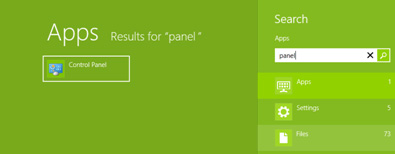
- 2. Once you are in Control Panel, select "Programs", then "Programs and Features"
- 3. Select the Auslogics product you want to uninstall and click Uninstall
- 4. Follow the uninstall wizard instructions
If you are running Windows 10
- 1. Right-click the Start button and select Control Panel
- 2. Go to Programs and Features (if your Control Panel is in Category view, go to Uninstall a Program)
- 3. Select the Auslogics product you want to uninstall and click Uninstall
- 4. Follow the uninstall wizard instructions
If you are running Windows 11
- 1. Launch Settings by pressing the Win + I key combination
- 2. Click on Apps in the left-side menu
- 3. Go to Apps and features to view the list of all installed programs
- 4. Click the three dots to the right of the Auslogics program you want to remove and select Uninstall from the menu that pops up
- 4. Follow the uninstall wizard instructions
What can be done if a program doesn't uninstall?
If your first attempt to uninstall a program fails, sometimes giving the uninstall another try will work.
If the second attempt fails, try booting your Windows into Safe Mode and running the uninstaller.
Another option, which works well if the program has been recently installed, is to use System Restore to roll your system back to a time before you installed the program.
To make sure you get the right license key…
Which program do you have on your PC?
Disk Defrag
Product Version 11.0.0.2
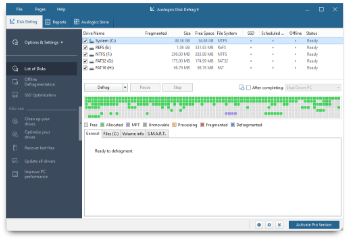
Auslogics Disk Defrag Pro is the advanced version of Disk Defrag Free with extended functionality, including file placement and scheduling options.
Get a license for this softwareDisk Defrag ULTIMATE
Product Version 4.12.0.4
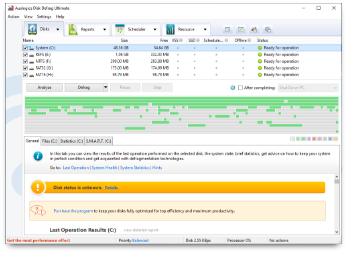
Formerly known as Disk Defrag Pro and recently renamed to Ultimate, this program offers all the tools and options you need for complete professional optimization of HDDs and SSDs.
Learn more about ULTIMATE version