- 1. Turn on your Windows Firewall, using Run
- 2. Temporarily disable your antivirus
- 3. Run an anti-malware scan
- 4. Visit your Windows Update center
- 5. Expand your administrators group
- 6. Reset your network adapter
- 7. Update your network adapter driver
- 8. Reset TCP/IP to default
- 9. Replace nlasvc.dll
- 10. Repair your registry
- 11. Perform a clean installation of Windows
- 12. Use a special software solution
![Error 1068: The Dependency Service or Group Failed [Fixed]](jpg/fail-time-1.jpg)
‘Learn to fail with pride – and do so fast and cleanly.’
Nassim Nicholas Taleb
‘Error 1068 – dependency service failed to start firewall’ is by all means something you will not want to experience. This issue is quite disturbing, as it pops up out of the blue when you try to start your Windows Firewall. Undoubtedly, you should not turn a blind eye to this problem because leaving your Windows Firewall disabled makes your PC more liable to unauthorized access. Therefore, now is the time to solve this matter.
If you see the error 1068 for the first time, restart your PC. That simple manoeuvre was reported to have helped many users in eliminating the issue in question. However, if the error code 1068 keeps recurring even after the restart, you should get ready for some troubleshooting.
First and foremost, back up your files. Using a cloud drive, a portable storage device or special software such Auslogics BitReplica for this purpose will avert permanent data loss and save you a lot of sweat and tears. When you are done with that, proceed to the fixes below.
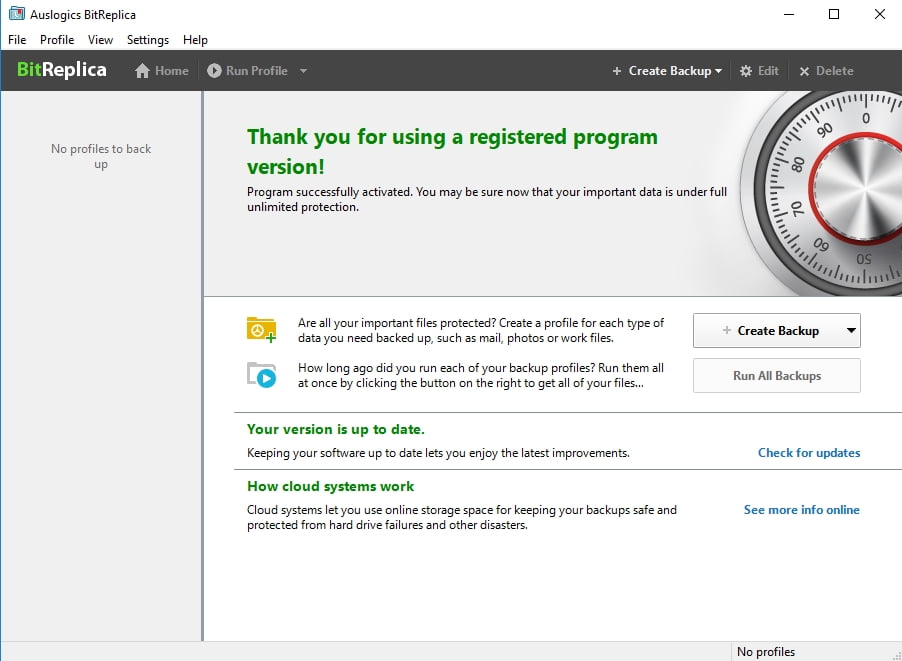
And here is our guide on how to resolve dependency service or group failed to start on Windows 10:
1. Turn on your Windows Firewall, using Run
To start with, let’s try this workaround:
- Simultaneously press Windows logo key and R on your keyboard
- Input ‘services.msc’ without quotes and hit Enter
- You will see a list of services
- Locate your Firewall -> Right-click on it -> Select Properties
- Choose Start -> Then set the startup type to Automatic
- Apply -> OK -> Restart your computer for the changes to take effect
- Check if the issue is still present
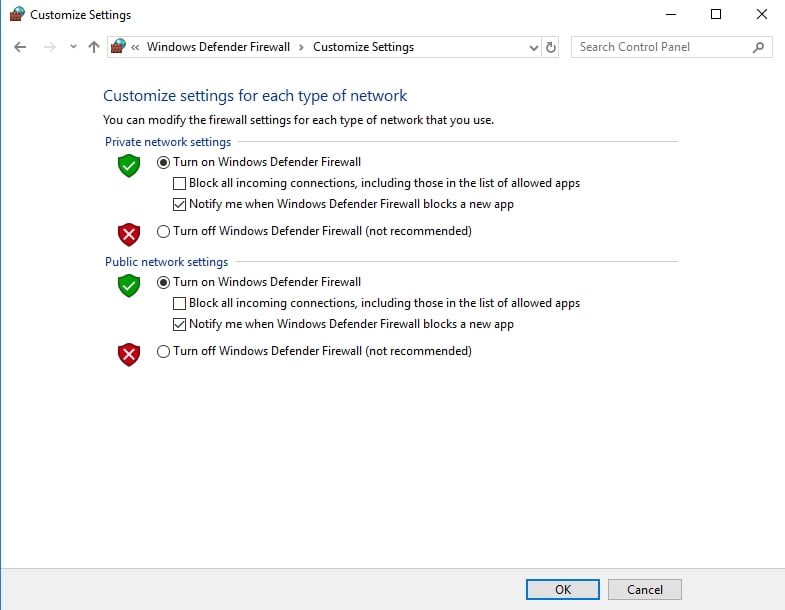
2. Temporarily disable your antivirus
Try doing this because Windows Firewall might be in conflict with your non-Microsoft antivirus program. Turn it off and see if the problem has gone. If it has, report the issue to the vendor or entrust another solution with the safety of your computer.
3. Run an anti-malware scan
‘Error 1068 – dependency service failed to start firewall’ might stem from your PC being malware-infected. Therefore, enable your third-party antivirus and let it do its job.
You can try employing Windows Defender if it hasn’t been affected by your problem:
Open the Start menu -> Navigate to the Settings icon
- Move to Update & Security -> Select Windows Defender
- Open Windows Defender and make it run a full scan of your system
Finally, the best course of action would be to use a special anti-malware tool to inspect every nook and cranny of your Windows 10. Auslogics Anti-Malware will do that for you and ensure that there is no malware whatsoever keeping a low profile in the background.
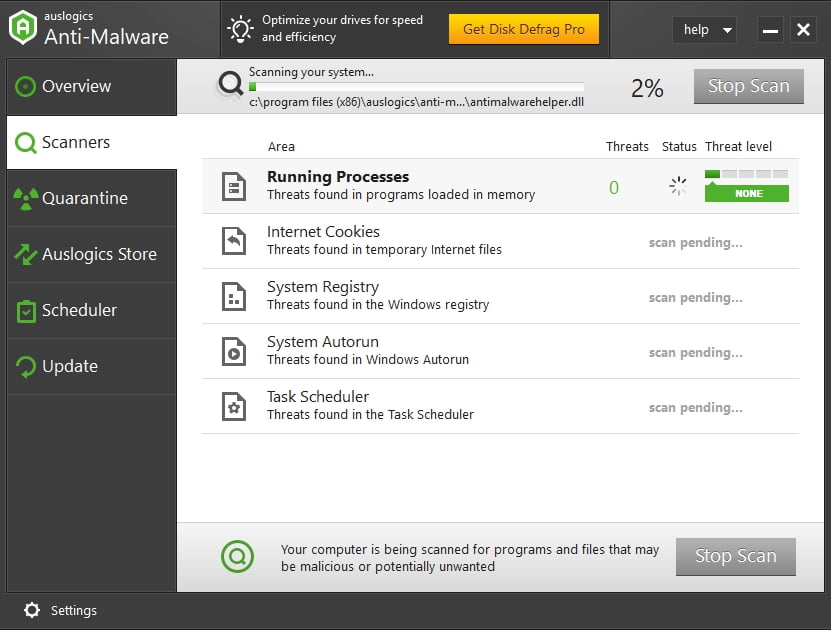
4. Visit your Windows Update center
In fact, there might be something wrong with your updates. For example, your OS might be literally sitting on them, which causes mishaps like ‘dependency service or group failed to start on Windows 10’.
If that is you case, do the following:
- Press Windows logo key + I on your keyboard to open your Settings app -> Select Update and Security
- Check for updates -> Download the available updates and confirm the installation process
- Restart your PC and try to run Windows Firewall
And here is another scenario: to resolve the issue, you might need to undo your recent updates, as some of them may be the culprit.
Here is how to do that:
- Simultaneously hit the Windows logo key and I buttons -> The Settings app will open -> Update and Security
- Select Update History -> Proceed to Uninstall Updates
- Choose the update you wish to roll back -> Click Uninstall -> Windows will guide you through the process
5. Expand your administrators group
This is another easy and reportedly effective fix for the error 1068 – dependency service failed to start firewall:
- Open an elevated command prompt: Windows logo key + S -> Type CMD -> Select Command Prompt -> Right-click on it -> Run as Admin
- Input these commands (remember to press Enter after each):
net localgroup administrators localservice /add
net localgroup administrators networkservice /add - Close your Command Prompt -> Restart your PC and check if your Firewall can run now
6. Reset your network adapter
If the issue with starting your Windows Firewall persists, try resetting your network adapter.
For this purpose, take the following steps:
- Open your elevated command prompt (see the previous method) and type the following commands, pressing Enter after each:
netsh winsock reset catalog
netsh int ip reset reset.log hit - Close your cmd and check if this method worked for you.
7. Update your network adapter driver
No luck so far? The problem is, your network adapter driver might be a bit over the hill. Updating it is likely to help in such a case. You can carry out a manual search for the latest manufacturer-recommended version on the Internet or use Windows Device Manager to do the job for you.
To update your driver with Device Manager, do the following:
- Simultaneously press the Windows logo key and X buttons -> Select Device Manager from the list
- Locate your network adapter driver -> Right-click on it -> Select Update driver
- Restart your PC to apply the changes
However, if you want to fix all your driver-related problems in one click, we recommend you to use Auslogics Driver Updater. This tool will save you a lot of time and effort by installing the necessary driver versions for your hardware on your computer.
We hope this method has fixed your issue.
8. Reset TCP/IP to default
If you still don’t know how to resolve dependency service or group failed to start on Windows 10, resetting your TCP/IP is the next logical step in your rescue mission:
- Open an elevated command prompt and type the following commands (without quotes). Make sure to hit Enter after each:
‘ipconfig /flushdns
nbtstat –r
netsh int ip reset reset c:\resetlog.txt
netsh winsock reset’ - Reboot your computer and try to start your Windows Firewall. If the error code 1068 is still here, proceed to the following fix.
9. Replace nlasvc.dll
Unfortunately, your nlasvc.dll might be corrupt, so you should reinstall it. To use this method to your advantage, you will need another computer – it goes without saying that it must be error-free.
Now follow these instructions:
- Start the computer which has no issues and navigate to C:\windows\system32\nlasvc.dll.
- Copy the nlasvc.dll file to a USB flash drive.
- Insert this drive into your problematic PC.
- Run your command prompt as an administrator and input the following commands, hitting Enter after each:
takeown /f c:\windows\system32\nlasvc.dll
cacls c:\windows\system32\nlasvc.dll /G your_username:F
(your_username must be the username of your computer) - Then go to C:\windows\system32\nlasvc.dll.
- Rename ‘nlasvc.dll’ to ‘nlasvc.dll.old’.
- Now copy the nlasvc.dll file here from your USB drive.
- Right-click on nlasvc.dll and select Properties.
- Open the Security tab -> Go to Advanced.
- Owner -> Change -> Input NT SERVICE\TrustedInstaller
- Check Names -> OK
- Apply -> OK
- Reboot your PC
10. Repair your registry
All to no avail? Then your Windows Registry might be corrupt or damaged, which means it needs repairing. Conducting this process requires expertise and precision, since there is no room for error. In this regard, we strongly recommend you to use a special tool in order to avoid complicating matters even further. For instance, Auslogics Registry Cleaner is a free tool that can repair your Windows Registry and enable your computer to run smoothly without running the risk of harming your system.
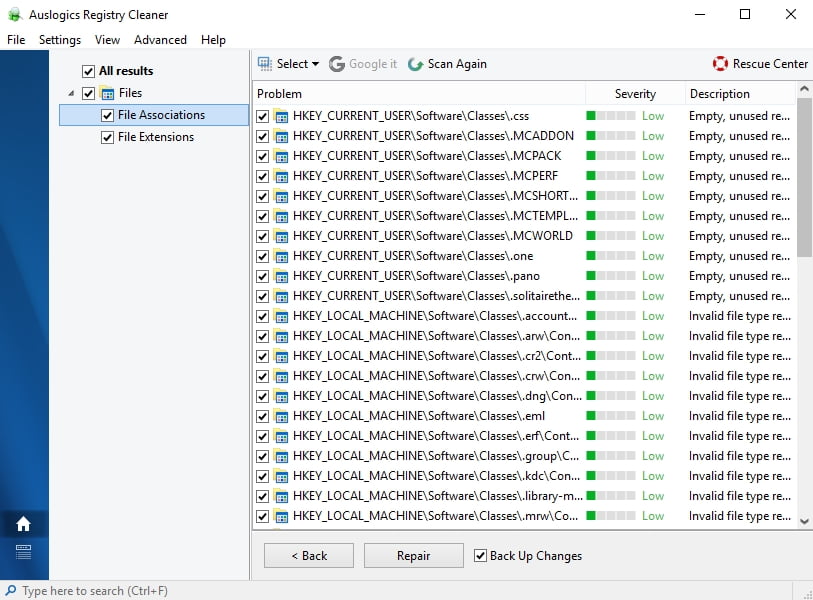
11. Perform a clean installation of Windows
If all the methods above have failed to help you, clean installing your Win 10 might be your last-ditch effort. Indeed, why not give your OS a fresh start?
Here is how you can do that:
Settings -> Update & security -> Reset this PC -> Get started -> Remove everything
Note: Keep in mind that using this option will fully clean your drive
So, if you haven’t backed up your data yet, now is the best time to do that.
12. Use a special software solution
To diagnose and fix ‘The Dependency Service or Group Failed’ error you can also download this tool developed by Auslogics. This solution doesn’t contain malware, it is absolutely free and safe.
We hope our tips have helped you fix Error 1068.
Do you have any ideas regarding this issue?
Your comments are greatly appreciated.




 Done! Great to see you among our subscribers!
Done! Great to see you among our subscribers!