- Common Causes of the “0xc00000e9 Unable to Boot Error”
- How to Fix 0xc00000e9 Error on Windows 10 and Other Operating Systems
- Method 1: Checking the Compatibility of your Hardware
- Method 2: Changing the BIOS Settings
- Method 3: Updating your Drivers
- Method 4: Running a Disk Check
- Method 5: Cleaning out Windows Registry
- Method 6: Fixing the Master Boot Record (MBR) Using Windows PE

When we can’t boot our computers, our natural reaction is to panic. If you’ve encountered the Windows error code 0xc00000e9, you shouldn’t worry because there are several solutions available at your disposal. It is quite a common problem for Windows users, and the instructions for solving it are easy to follow. With that said, we will teach you how to get rid of 0xc00000e9 error on Windows 7 and Windows 10.
Common Causes of the “0xc00000e9 Unable to Boot Error”
In most scenarios, this error leads the user to a blank screen when they try to boot their operating system. In other cases, the user may boot Windows in Normal Mode, but the functionalities are available in Safe Mode. There are several reasons why this problem occurs, and we’ll show them to you so you can have a better understanding of how you can resolve 0xc00000e9 error. Here are some of the factors that cause this issue:
- Viruses corrupting the Registry files or data responsible for properly booting your operating system
- The malfunctioning hard drive
- Outdated or incompatible drivers
- Corrupted data due to abruptly shutting down the computer amidst downloading important updates
- Missing system files due to constantly uninstalling and reinstalling various programs
- Incompatible operating system updates
How to Fix 0xc00000e9 Error on Windows 10 and Other Operating Systems
Now that you’ve learned some of the causes of the “0xc00000e9 Unable to Boot Error,” you can now begin the actual troubleshooting process. As we’ve mentioned, there is no single way to approach this problem. Nonetheless, each of these methods has been proven to resolve 00000e9 error.
Method 1: Checking the Compatibility of your Hardware
As we’ve mentioned, one of the causes of this error can be malfunctioning or incompatible drivers. As such, we recommend disconnecting external devices, such as USB flash drives and external hard drives. However, leave your keyboard and mouse connected. After disconnecting the external devices, restart your computer.
If this method fixes the issue, you can plug back your devices one at a time. Restart your computer after connecting a device. You should be able to determine which of them causes the error. In this case, you would have to update its driver to the latest manufacturer-recommended version. To complete this step, proceed to Method 3.
Method 2: Changing the BIOS Settings
Another method for fixing the 00000e9 error is booting the computer through the hard drive. With that said, here are the steps you should follow:
- Turn off your computer.
- Boot it by pressing the Power button.
- Press the appropriate button to enter the BIOS settings. The key varies depending on the brand of the computer you have. It is best to consult your user manual, but generally, it can be the F12, F2, ESC, or Delete key.
- Once you get inside the BIOS Setup Utility, go to Boot Options. Set the hard drive as the primary boot device. Use the arrow key to move it to the top of the list.
- Save the changes you made and restart your computer. This should resolve the problem.
Method 3: Updating your Drivers
You can also fix 0xc00000e9 error on Windows 10 and Windows 7 by updating your drivers. In some cases, this issue can be caused by incompatible or outdated drivers. What you can do is go to the manufacturer’s website and search for the latest driver version. However, this can be time-consuming and a bit complicated. You might end up downloading the incorrect version, further damaging your drivers.
As such, we recommend automating the process by using Auslogics Driver Updater. This tool will scan your computer and automatically recognize which drivers are appropriate for your system. In this way, you do not have to worry about making mistakes in updating the drivers.
Method 4: Running a Disk Check
Disk problems may also be the culprit behind the error 0xc00000e9. So, we advise you to check if your disk is properly functioning. Follow the instructions below:
- Boot your PC into Safe Mode.
- Click the Search icon.
- Type “cmd” (no quotes).
- Right-click Command Prompt, then select Run as Administrator.
- Inside Command Prompt, type “chkdsk /f /r” (no quotes), then hit Enter.
- On your keyboard, press Y.
Note: The next time you boot your computer, Disk Check will automatically start. It may take a while to complete, but if you do not have the time to wait for it, you can reschedule it.
Method 5: Cleaning out Windows Registry
Before proceeding, remember that the registry is a complex yet sensitive database on Windows. It is essential in ensuring that the system operates smoothly. Moreover, if you modify it and make even a single punctuation error, you may cause more damage to your computer. So, before you try to manually repair damaged Registry files, you have to make sure that you are absolutely confident that you can correctly complete the process.
What we do recommend is opting for a one-click solution like Auslogics Registry Cleaner. This tool automatically scans and repairs corrupted or damaged registry files that may have caused the error 0xc00000e9. It also creates a backup before every scan so you can easily undo the changes.
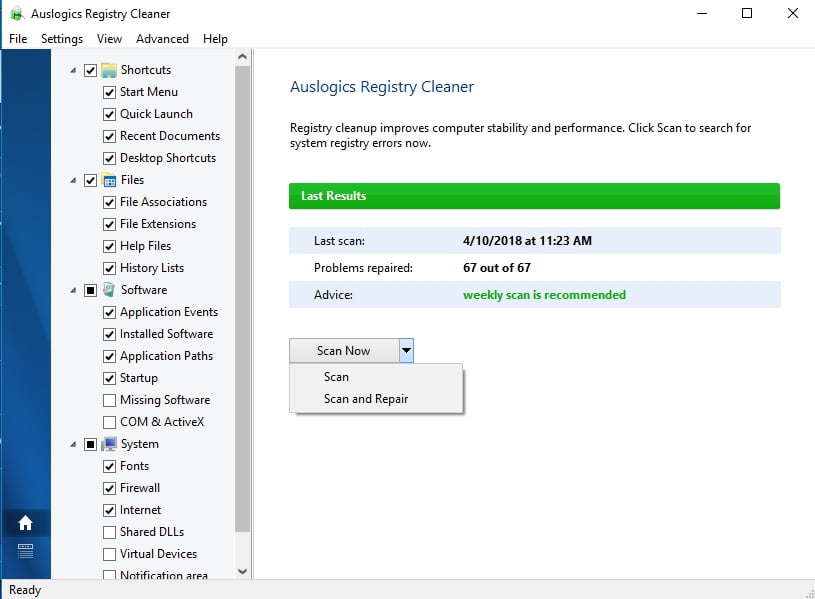
Another key thing to remember is that Auslogics Registry Cleaner is 100% free. What’s more, it will take care of all the problematic registry files and not just the ones related to the 0xc00000e9 error. After completing the procedure, you can enjoy optimum computer performance and speed.
Method 6: Fixing the Master Boot Record (MBR) Using Windows PE
If you try to install Windows without properly setting the MBR, it is possible for you to encounter the error 0xc00000e9. With that said, you can set drive C: as the MBR to fix the problem. Here are the steps:
- Connect the external drive or hard drive with the Windows PE to your computer.
- Run Windows PE, then set drive C: as the MBR.
- Reboot your computer.
- Try reinstalling Windows and check if the issue has been fixed.
If you have other ideas on fixing this error, let us know by commenting below!





 Done! Great to see you among our subscribers!
Done! Great to see you among our subscribers!
Thank you for help