
There are many Windows users who see an error message saying, “Failed to create Conexant Audio Factory, The SmartAudio will now exit” whenever they open their computer. Some people have also complained how they can’t hear anything from their device when this issue occurs. If you are experiencing the same problem, don’t worry because we have the right solutions that will fix this issue.
Why does this error occur?
If this error message shows up on your computer, it means that something is wrong with the system operation. Some of the reasons why this problem happens include the following:
- Viruses or malware attacks
- Incompatible or corrupted audio drivers
- Power failure which results in improper system shutdown
In some cases, the error message can also say, “A Conexant audio device could not be found. The application will now exit.” Moreover, this issue usually shows up when users update their sound drivers or when they install new ones. If you want to know how to fix the error Failed to Create Conexant Audio Factory on Windows 10, check out our tips below.
Tip 1: Check if the Conexant Utility Service is running
Generally, this error is a result of the Conexant Utility Service (CxUtilSvc) not properly running when the operating system starts up. This service is an important component of Conexant High Definition Audio, which is preinstalled in computers from certain brands. So, you have to check whether it is running. With that said, follow the instructions below:
- On your keyboard, press Windows Key+R. This should open the Run dialog.
- In the Run box, type “services.msc” (no quotes).
- Click the OK button to open the Services window.
- Once the Services window is up, look for CxUtilSvc. Double-click the service once you’ve found it. This should open the Properties window.
- Once the Properties window is up, check if the Service status is tagged as “Stopped”. If so, click the Start button.
- You should also set the Startup Type to Automatic.
- Click the Apply button and then the OK button.
- Restart your PC.
Tip 2: Fix audio driver issues
Audio driver issues can also be the reason why the “Failed to create Conexant Audio Factory, The SmartAudio will now exit” error message shows up. It is possible that the audio driver you installed has been corrupted or it is not compatible with your operating system. As such, it would be ideal to reinstall the Conexant audio driver. Simply follow the steps below:
- Open the Run dialog by pressing Windows Key+R on your keyboard.
- Once the Run dialog is up, type “devmgmt.msc” (no quotes). Once you click the OK button, the Device Manager window will show up.
- Click “Sound, video and game controllers” to expand its contents.
- Look for Conexant High Definition SmartAudio Drivers among the list. Right-click this option, and then click Uninstall.
- Once the Uninstall window is up, make sure that the box beside Delete is checked.
- Click OK, then restart your computer.
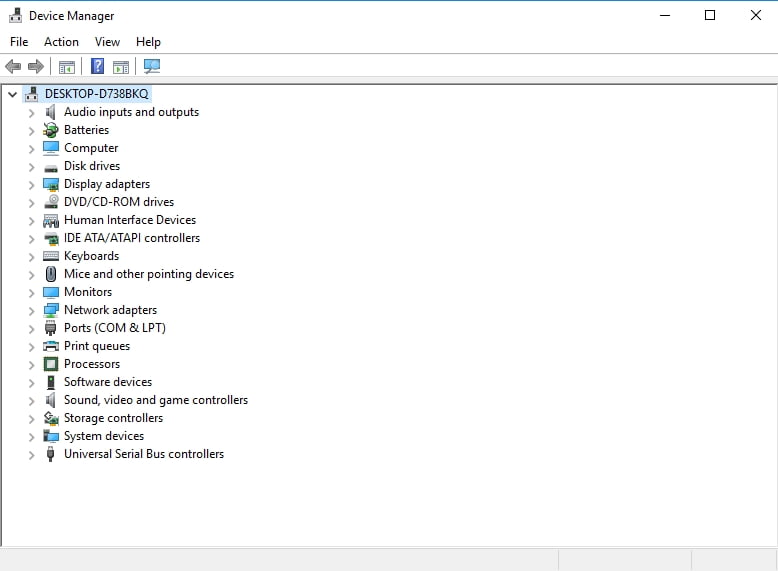
Most of the time, the system automatically loads the audio driver after rebooting, and you should now be able to update it to the latest version. You can go to your computer manufacturer’s website and search for the appropriate driver. Drivers can typically be found in the Support or Download section. Make sure you know your computer model and specific Windows operating system so that you can download the compatible driver.
As you can see, manually updating your audio drivers can be complicated and time-consuming. If you install an incompatible driver, you might end up with more problems. As such, we encourage you to use Auslogics Driver Updater to automate the process. With one click of a button, you can update your audio drivers to the latest manufacturer-recommended versions. What’s more, this tool will fix all other driver issues, not just the ones related to the Conexant driver. This means that you can also expect better computer performance and speed!
Tip 3: Set Conexant SmartAudio as your default sound driver
If the first two methods do not fix the issue, you can also try changing your default sound driver. In some cases, this can resolve the error Failed to create Conexant Audio Factory on Windows 10. If you want to try this solution, follow the instructions below:
- Look for the Speakers icon in the toolbars and right-click it.
- A list of options will pop out. Select Playback Devices.
- Select the sound device that you are using, and then click the Properties button. You will see your default audio driver. If it is not set to Conexant SmartAudio, proceed to the next step.
- Under the Controller Information section, click Properties.
- Go to the Driver tab. Disable or uninstall the audio driver if it is not Conexant SmartAudio.
- Open the SmartAudio Controller app and change its function from classic to multi-streamer mode.
So, did our tips work for you?
Let us know in the comments below!





 Done! Great to see you among our subscribers!
Done! Great to see you among our subscribers!