
iTunes has undeniably revolutionized the way people legally purchase music on the Internet. In 2003, Apple made the program accessible for more users by releasing a version for Windows. Since then, it has become one of the most popular music software for the platform. Many consider it to be efficient in managing their music libraries and syncing media files with their Apple devices.
However, there are users who have complained that they can’t install iTunes on Windows 10. While updating or installing the program, they encountered the following error messages:
- “There is a problem with this Windows Installer package. A program required for this install to complete could not be run. Contact your support personnel or package vendor.”
- “There is a problem with this Windows Installer package. A program run as part of the setup did not finish as expected. Contact your support personnel or package vendor.”
Reasons Why You Can’t Install iTunes on Windows 10
- Incompatible Apple Software Update
- Incorrect or Repetitive System Files
- Incorrectly Registered Windows Installer
How do I Install iTunes on Windows 10
In most cases, these errors occur because of a glitch in the installation process or an incompatible Apple software update. So, it is important to follow the instructions below to ensure that you are correctly installing the program:
- If iTunes is running, make sure to close it completely.
- Prevent iTunes Helper from booting with Windows startup.
- Disconnect Apple devices attached to your computer.
- Check whether your computer is running a 64-bit or 32-bit version of Windows 10. Make sure to download the compatible iTunes installer.
- Save the iTunes installer to your hard disk.
- Right-click the iTunes installer and then select Run as Administrator.
- Click next, then select Install.
How to Clean System Files
Some users have reported that the Windows error 193 prevented them from completing the installation process for iTunes. If this is the case, you have to look for the specific files that have caused the problem and drag them to Recycle Bin. Follow the instructions below:
- Follow this path: C:\Windows\System32
- Look for the following files and drag them to Recycle Bin:
msvcp100.dll
msvcp120.dll
msvcp140.dl
msvcr100.dll
msvcr120.dll
vcruntime140.dll
Make sure that you only drag the files that exactly match the ones we mentioned above. Do not remove any other files from this folder. - Go to the Control Panel.
- Click Programs and then select Programs and Features.
- Repair the 64-bit and 32-bit versions of Apple Application Support.
- Open iTunes and check if the error has been fixed.
- If the error persists, try reinstalling the program again.
Pro tip: You can also ensure that iTunes will be installed properly by freeing the System Registry from repetitive, corrupted, or damaged files. For a more convenient and efficient way of cleaning registry files, we highly recommend using a reliable tool like Auslogics Registry Cleaner. With just one click, you can fix the error and even enjoy better computer speed and performance.
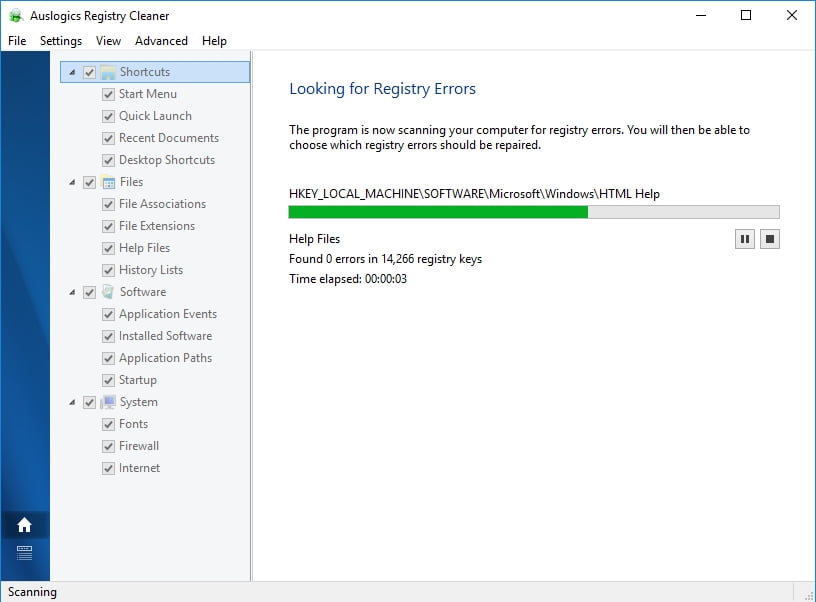
How to Correctly Register the iTunes Windows Installer
An error might have occurred while you were trying to register the iTunes installer for Windows. If this is the case, you have to try to re-register the program. After that, you can try to install iTunes again. Here are the re-registration steps:
- On your keyboard, press Windows key +R.
- Type “msiexec /unreg” (no quotes) and then hit Enter.
- Press Windows key +R.
- Type “msiexec /regserver” and then hit Enter.
There are some users who have reported that they couldn’t play video files on their iTunes. This problem can be resolved by updating the video card driver. You can do it manually by going to the manufacturer’s website and downloading the latest version. However, this can be time-consuming. Aside from that, you might even risk downloading an incompatible driver version.
As such, we advise you to use a trusted tool like Auslogics Driver Updater. This program will automatically update your drivers to the latest manufacturer-recommended versions. In this way, you can maximize the benefits from iTunes while boosting your computer’s speed and performance.
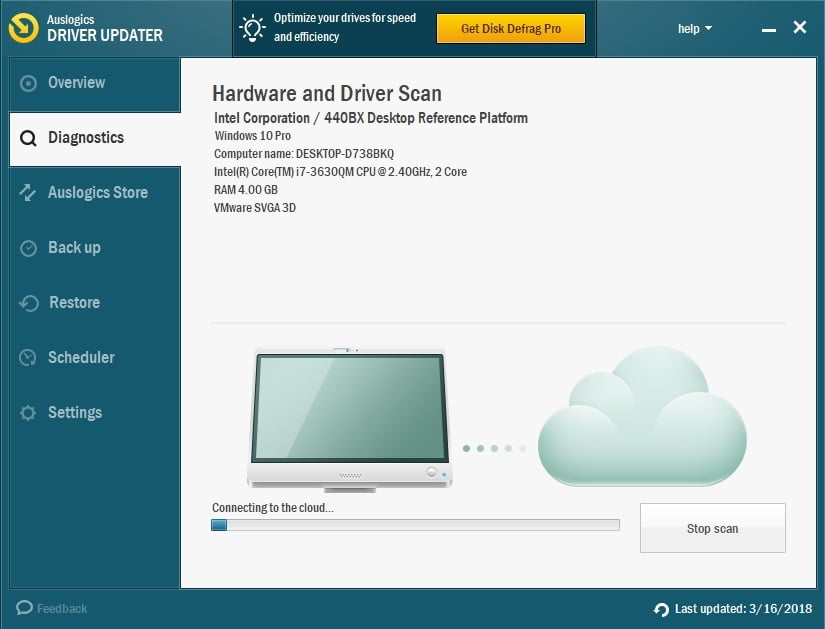
Do you have other suggestions for resolving this issue?
Let us know in the comments below!





 Done! Great to see you among our subscribers!
Done! Great to see you among our subscribers!
Thank you so much!!! This article helped me a lot