‘Nothing is permanent but change’
Elbert Hubbard
Disk Cleanup has been around for many years (since Windows 98), helping Windows users reclaim valuable disk space by deleting downloaded program files, temporary Internet files, thumbnails, and system files. Although the utility in question proved itself an extremely worthy maintenance tool, it is now being deprecated in favour of Windows 10 Storage.
Well, don’t panic: Disk Cleanup is still here for compatibility reasons, so you can keep using it – for now. But the thing is, whether you like it or not, it is going to be removed quite soon (probably next spring). Support for Disk Cleanup is gradually phased out, and the tool can be broken by future updates. Therefore, Microsoft urges its customers to switch to Windows 10 Storage.
Well, obviously, now is the time to find out what Windows 10 Storage is and how to take advantage of it. Below are the answers to the 2 most popular questions users ask about the feature in view.
‘What is Windows 10 Storage?’
We believe you know too well that not having enough space on your computer’s hard drive poses a great threat to the well-being of your device. For instance, your system may become intolerably slow or fail to work the way it is supposed to. On top of that, you might not have enough room to install important programs on your machine or save crucial files to it. All things considered, it is only natural that Microsoft takes care of Windows 10 users by introducing a cutting-edge technology designed to reclaim precious gigabytes – which is what the Windows 10 Storage functionality actually is.
Being a replacement for Disk Cleanup, Windows 10 Storage incorporates all the features of its predecessor. Besides, you can configure Storage Sense, which is part of Windows 10 Storage, to automatically delete the files that you do not need, including your deletions in the Recycle bin and temporary files, when your PC is running out of disk space. What is more, Storage Sense can migrate local files that you have not used within the last 30 days (that is the default period) from the OneDrive folder to Microsoft’s cloud. They will be stored online, and you will be able to access them via their shortcuts in the OneDrive folder on your PC. This process is called “dehydration”, which is quite an odd name for this feature, if you ask me.
‘How do I use Windows 10 Storage?’
Using Windows 10 Storage does not require much skill or knowledge – all the steps you should take are rather intuitive. However, to be able to utilize the space-saving functionality, you must be an insider in the Fast ring or own a machine running the latest preview build. Otherwise, you have to wait until your OS receives the necessary updates.
You will be able to access Windows 10 Storage by opening the Settings app, clicking on System and opening Storage. There you will find what is eating into your disk space and how to declutter your hard drive. The list of the options to be considered in freeing up disk space includes, but is not limited to, temporary files, apps and features, pictures, and mail. You should also keep in mind that Microsoft is putting the finishing touches to the feature, so chances are future updates will bring more hard drive cleanup and optimization opportunities.
The only problem is, so far, no one knows for sure when the latest version of Windows 10 Storage will become available for every Win 10 user. So, be patient and wait for the feature to arrive. For the time being, when running out of disk space on your computer, feel free to use dedicated tools for improving your PC performance, as well as decluttering your hard drive. Among such options is Auslogics BoostSpeed, which is a software program designed to remove all types of junk and unnecessary things from your system. In addition, the tool will optimize your PC settings and automate system maintenance so that your OS can perform at its best.
How do you free up disk space on your PC?
Share your method in the comments section below!
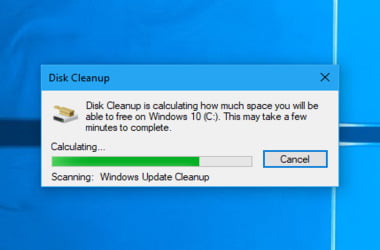




 Done! Great to see you among our subscribers!
Done! Great to see you among our subscribers!