
Did you recently bump into the “Not enough quota is available to process this command” error when busy working on your Windows PC? This error is quite common and can easily hinder you from performing some tasks. Luckily, this article will explain what this error is and how to remove it from your computer. Read on.
What Is Windows Disk Quota?
This refers to a unique Windows feature that enables you to limit how much disk space users can use, especially when working with workstations.
What Is Not Enough Quota Is Available to Process This Command?
The “Not enough quota is available to process this command” error mostly appears when you try copying files from your machine to a network folder. This error message is sometimes accompanied by error 0x80070718.
The error can be caused by factors such as low disk usage limit and folder or file corruption.
How to Fix Not Enough Quota Is Available to Process This Command
Below are the best ways to eliminate the error from your computer.
Method 1: Close Background Apps
Having many background apps usually uses up valuable system resources such as RAM and quota. Therefore, closing them may help resolve the issue.
Follow this guide to close background apps on your PC:
- Press the Windows logo key + S combination to bring up the search box.
- Type in “task manager” (no quotes). Then choose the “Task Manager” search result.
- Once the Task Manager opens, go to the Apps section to see the background apps.
- To close an app, select it and then click on the “End task” button at the bottom. Do this for all the unnecessary programs.
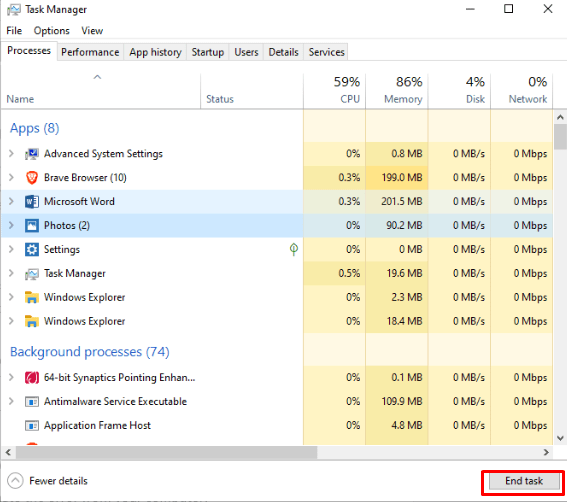
- Close the Task Manager and reboot your machine.
- Now check if the error will reappear.
You could also use a professional PC optimizer such as Auslogics BoostSpeed to disable useless startup programs and uninstall the unneeded ones running in the background without permission. BoostSpeed also scans your machine for any issues triggering random errors and automatically resolves them.
Method 2: Tweak the Disk Usage Limit
Your disk usage limit may be too low to accommodate the files you want to transfer, thus, the “Not enough quota is available to process this command” error appears. Luckily, increasing this limit might fix the problem.
Here is how to do so:
- Hit the Windows logo key and type “control panel” (without quotes) into the Windows search bar.
- Select the “Control Panel” search result.
- Go to the “View by” dropdown menu at the top-right side of the window and choose “Small icons” or “Large icons”.
- Go to Sync Center.
- Select “Manage offline files” on the left side of the window.
- Switch to the Disk Usage tab and click on the “Change limits” button.
- Use the “Maximum amount of space temporarily files can use” and “Maximum amount of space all offline files can use” sliders to set the limits you want. Then click on the OK button.
- Return to the Offline Files window and click Apply. Then choose OK.
- Restart your computer and then check if the issue has been solved.
Method 3: Change the Paging File Size
If the paging file size in your Virtual Memory settings is small, expect the “Not enough quota is available to process this command” error. To eliminate the issue, you must tweak these settings.
This guide will show you what to do:
- Open the search bar (Win + S) and type in “control panel” (no quotes).
- Choose Control Panel. Then go to the “View by” options at the top-right side of the window and choose “Small icons”.
- Go to System.
- Head to the “Related system settings” section on the right pane and choose “Advanced system settings”.
- Click Settings under the Performance section.
- Switch to the Advanced tab and select Change.
- Deselect the “Automatically manage paging file size for all drives” option.
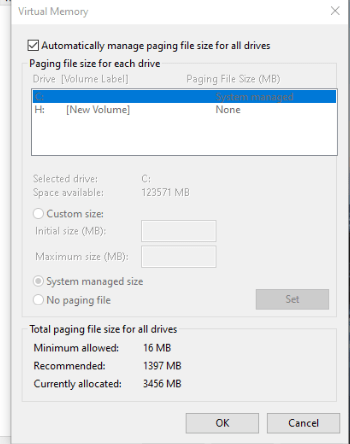
- Choose “Custom size” and then enter the initial and maximum sizes.
- Click on the “Set” button and then choose OK.
- Restart your PC.
Conclusion
We hope this article has helped you resolve the “Not enough quota is available to process this command on Windows 10” error. However, if you are still facing problems, feel free to drop a comment below.




 Done! Great to see you among our subscribers!
Done! Great to see you among our subscribers!