- Is Upgrading to Windows 11 Free?
- How to Check Windows 11 Activation Status
- Use Settings to Check Your Activation Status
- Check Your Activation Status with Windows Terminal
- How to Activate Windows 11 OS for Free
- Fixing the Windows 11 Is not Activated Bug
- Fixing Activation Errors after a Hardware Change
- The Troubleshooter Can Fix Activation Errors
- Activating Windows 11 Pro on Windows 11 Home
- Conclusion

The upcoming Windows 11 heralds a new era for Microsoft’s flagship product. The official release date has been tentatively set for October 2021 and existing Windows 10 users will be able to upgrade for free.
However, if you’re itching to try out Windows 11 before the official release, you can do so by joining the Windows Insider Program. This will push the latest preview build onto your computer and you can install it for free. Needless to say, you should be prepared to deal with the occasional bug as Microsoft continues to finetune the OS ahead of the stable version.
Many people are understandably eager to jump on the Windows 11 train before the official rollout and this writer is no exception. We have taken the brand-new OS for an extended ride and can confirm that it’s worth the hype.
That said, the lack of official news about how to activate Windows 11 has dampened the enthusiasm of some users. Recall that when Windows 10 was launched several years ago, there was a lot of confusion regarding the activation status of upgraded computers. Nobody wants the scenario to happen again.
If you’re planning to test out Windows 11 imminently or have already installed it, the good news is that the OS will be automatically activated. Still, it won’t hurt to check, especially if you have or are planning to do a clean install. Because Windows 11 is still at the preview stage, we can’t completely rule out activation bugs, which means you might have to manually activate the system.
Therefore, this article runs the rule over the activation steps on Windows 11 so you can easily check your status and unlock full OS features.
Is Upgrading to Windows 11 Free?
All Windows 10 computers that pass compatibility requirements are upgradeable to Windows 11. Here are the minimum requirements needed to run the new OS:
- At least 4 GB of system memory
- 64 GB of local storage
- Trusted Platform Module (TPM) 2.0
- Secure Boot
- A graphics card compatible with DirectX 12
- WDDM 2.0 driver technology
Every PC that satisfies these parameters can safely run Windows 11. If your computer is already running an activated copy of Windows, you won’t pay a dime for installation or activation. Whether you obtain the preview build directly from the Insider Program or create a bootable ISO with official files, the upgrade is completely free.
How to Check Windows 11 Activation Status
We know that many PC users are already cruising with the preview builds. The unofficial status of these builds frequently brings up the question of how to check if Windows 11 is activated or not.
If you installed Windows 11 from scratch, this is likely to be something that you care about. More than one user has encountered a “Windows is not activated” message after upgrading via the Insider Program. While this is likely due to preview bugs, it’s also possible that the system somehow skipped the activation stage during the installation.
Our journey through the nooks and crannies of Windows 11 revealed several ways to find out the OS’s status
Use Settings to Check Your Activation Status
The Settings app has a new coat of paint on Windows 11 and many options and settings have been rearranged. If you remember how to check activation status via Settings on Windows 10, finding out that information on the new OS is slightly different.
Hit the Windows key and click the Gear icon to open Settings. Pressing the Win Key + I keyboard shortcut does the same thing.
Select System on the left and scroll down and click Activation on the right.
Expand the “Activation state” tab to get the information you seek.
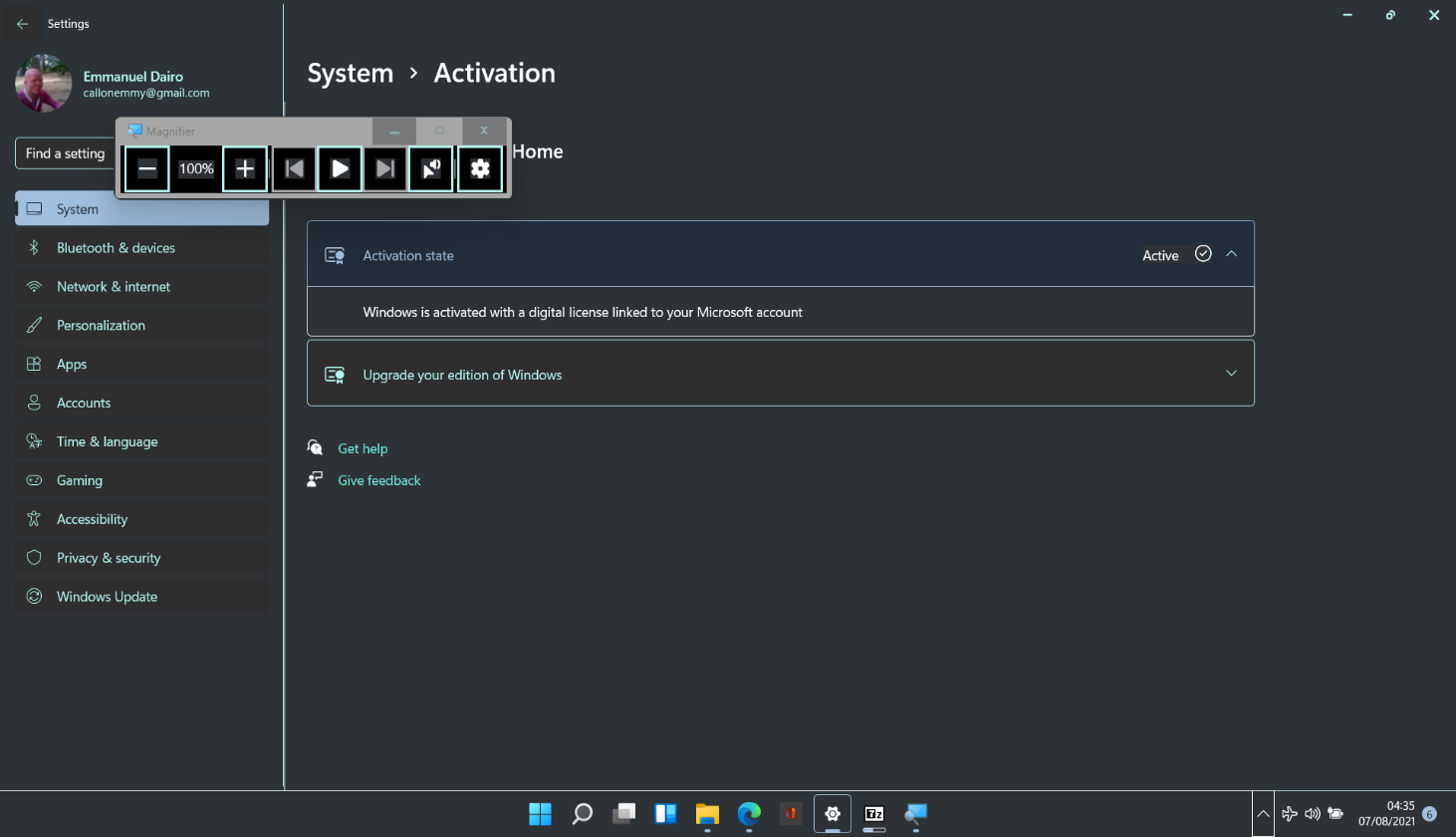
There will be an “Active” or “Not active” notification on the right of the “Activation state” tab, depending on the status of the operating system.
Check Your Activation Status with Windows Terminal
Hit the Windows key and press X at the same time to open the Power User menu.
Select Windows Terminal (Admin) to launch PowerShell. Then, type the command below and hit the Enter key:
slmgr /xpr
A small Windows Script Host window will open and tell you whether the system is activated or not.
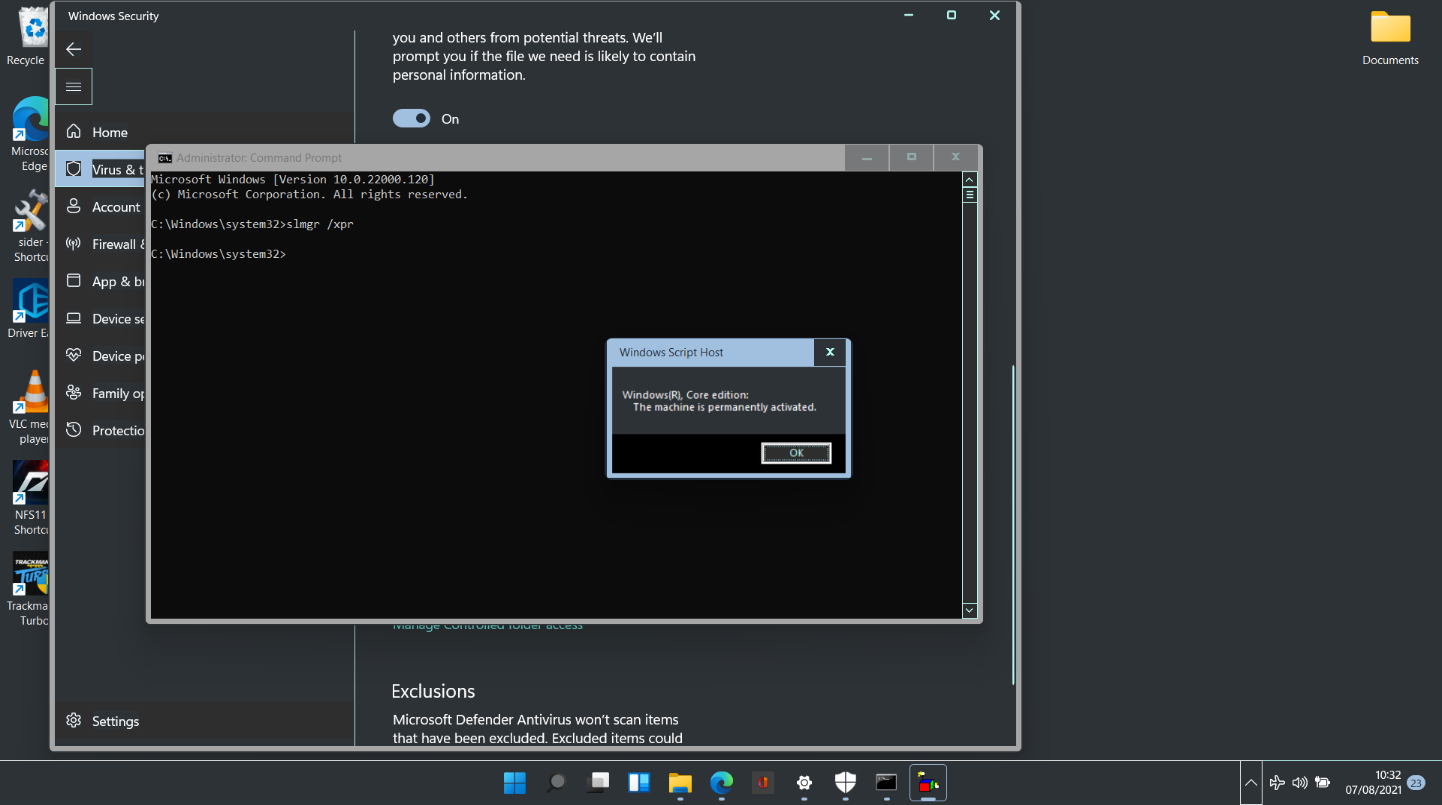
If Windows Terminal isn’t convenient, you can run the same command with Command Prompt or type “slmgr.vbs -xpr” (no quotes) in the Run box to invoke the activation notification.
If your system is activated, the message will differ according to whether the machine is running the Home or Pro/Enterprise edition of Windows 11. This is illustrated in the graphic above and below:
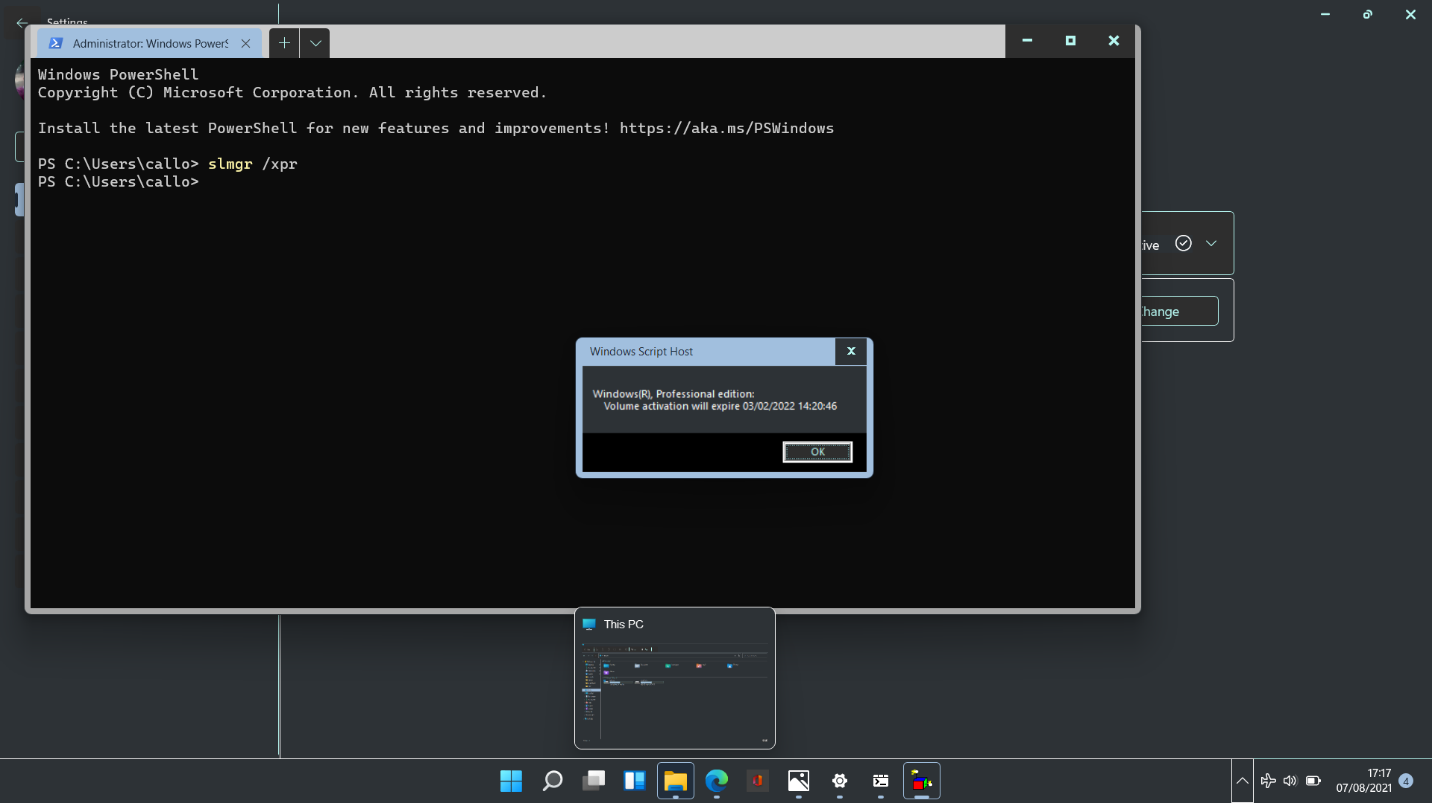
Once you’ve confirmed that the machine is activated, you can go ahead and customize it to your liking. If you went through the Windows Insider route, all your files and applications should remain intact. Windows 11 offers smoother functionality and better use of resources. So, your programs will get a new lease on life.
You should be aware that being activated does not ensure the system from bugs and glitches. Because Windows 11 isn’t stable yet and some manufacturers haven’t developed compatible driver software, some hardware components could become buggy when in use. You can rely on Auslogics Driver Updater to rectify the situation.
The tool will download and install the necessary drivers to your system so that you don’t have to waste your time manually hunting for the required drivers. It provides the flexibility to install one driver at a time or all of them in one go. Driver Updater also creates a backup of the current driver, ensuring that all bases are covered.
After installing Windows 11, there were a few issues that turned out to be related to missing drivers. We ran a scan with Auslogics Driver Updater and got everything updated in no time.
How to Activate Windows 11 OS for Free
As mentioned before, Windows 11 is activated automatically when installed on a system previously running a genuine copy of Windows 10. Once the necessary files are acquired through Windows Update and installed, the system applies the Windows 10 digital license to the new installation.
This is possible because the digital license is linked to the hardware rather than the software. So, let’s say you performed a clean install of Windows 11 just like we did. The OS simply retrieves the license information from the hardware and uses it to activate your copy of Windows 11.
That said, you may not want to risk installing Windows 11 on your main PC in case something goes awry. If you want to test things on an old PC just lying around, that can throw up a bit of a dilemma. While Windows 7 and 8 product keys do work on Windows 10, we cannot confirm yet whether they also work on Windows 11.
Also, what happens if you want to install Windows 11 after swapping out system hardware like the motherboard or hard drive? Since Microsoft relies on the hardware to map digital licenses, a major hardware change can render the license unusable.
In either scenario, a new digital license or product key is probably required. Are you wondering how to activate Windows 11 legally when you’re bereft of a usable license? The simple answer is that you need to purchase one from Microsoft.
You can safely buy the license you need from the Microsoft Store. You can also get it at a discount from an authorized retailer or even grab a heavily discounted license off of an eCommerce site like eBay.
At the moment, any genuine Windows 10 license will activate Windows 11 just fine.
If you have a product key, the procedure below will activate Windows 11 after installation:
Navigate to the Settings app and open System > Activation State.
Click the Change button, correctly input the product key and click Next.
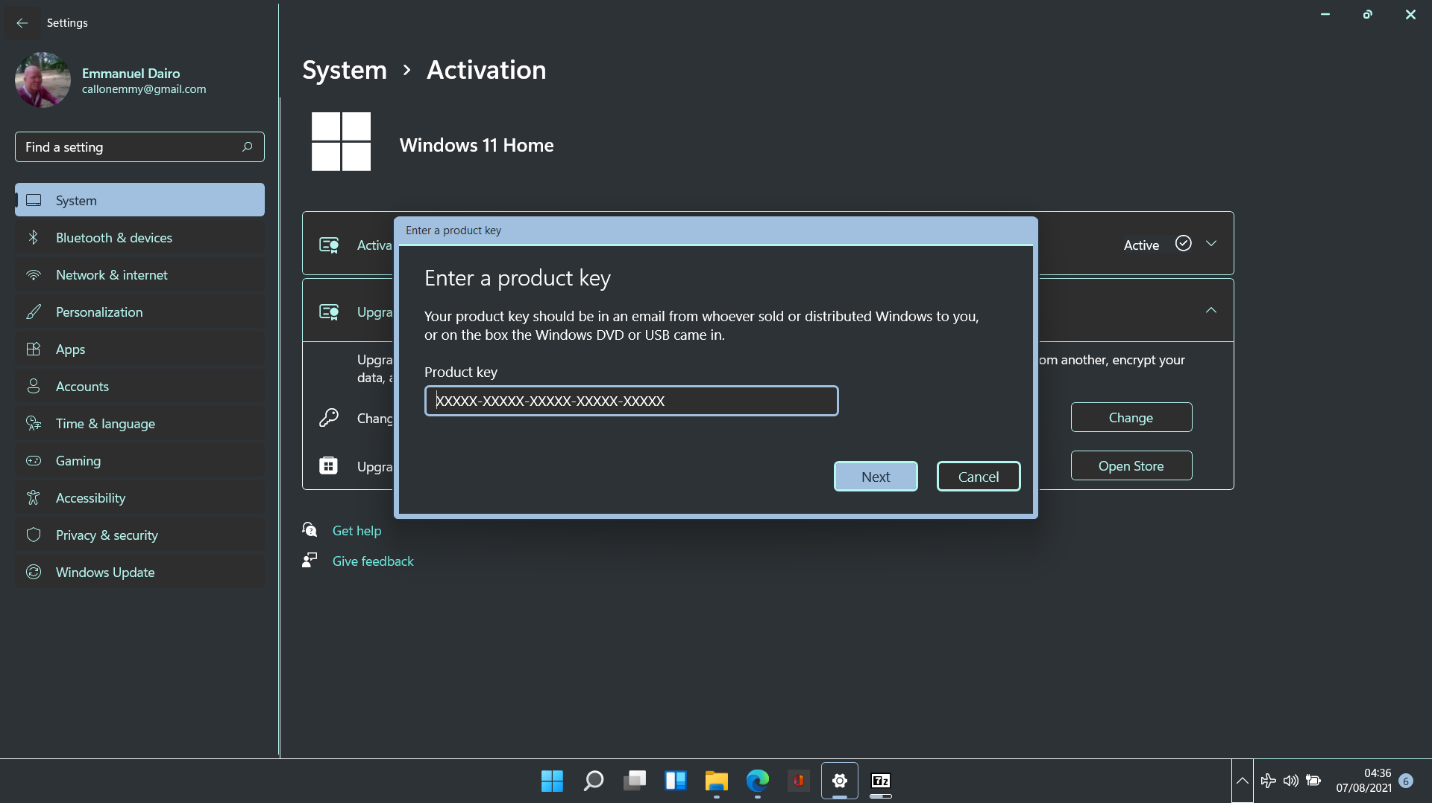
Click Activate to finish the process.

If you don’t have a product key or digital license, you can purchase one from the Microsoft Store:
Open Settings and go to System > Activation State.
Click the Open Store button beside Upgrade in the Microsoft App.
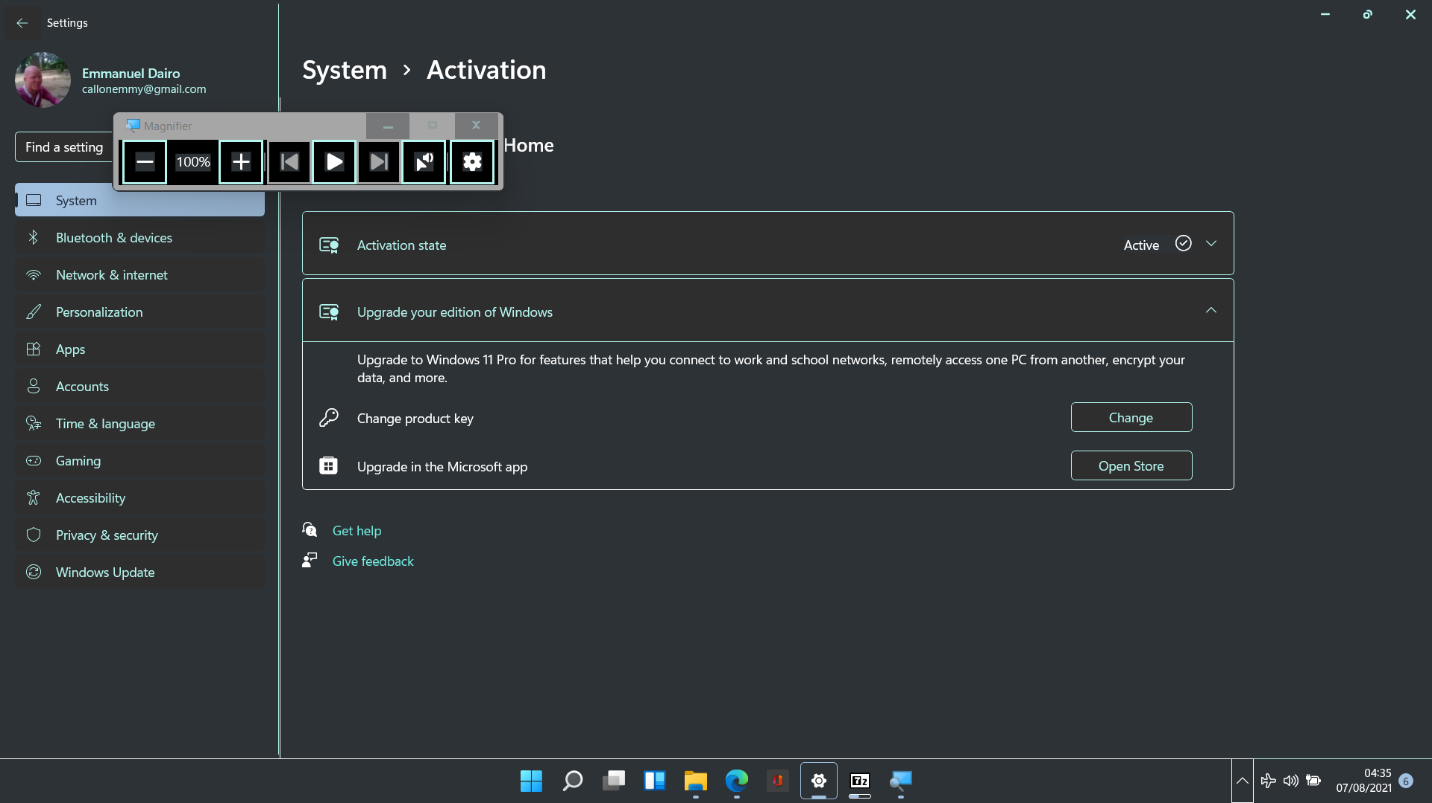
The Windows 10 page in Microsoft Store will open. Click the Buy button, add a credit or debit card, and make payment.

Alternatively, a license can be obtained through the Get Windows 10 page:
Visit the linked page above with your browser.
Under the “Want to get Windows 10?” section, select the “I want to buy a copy of Windows 10 and install it on a Windows 7 or 8 PC” option.
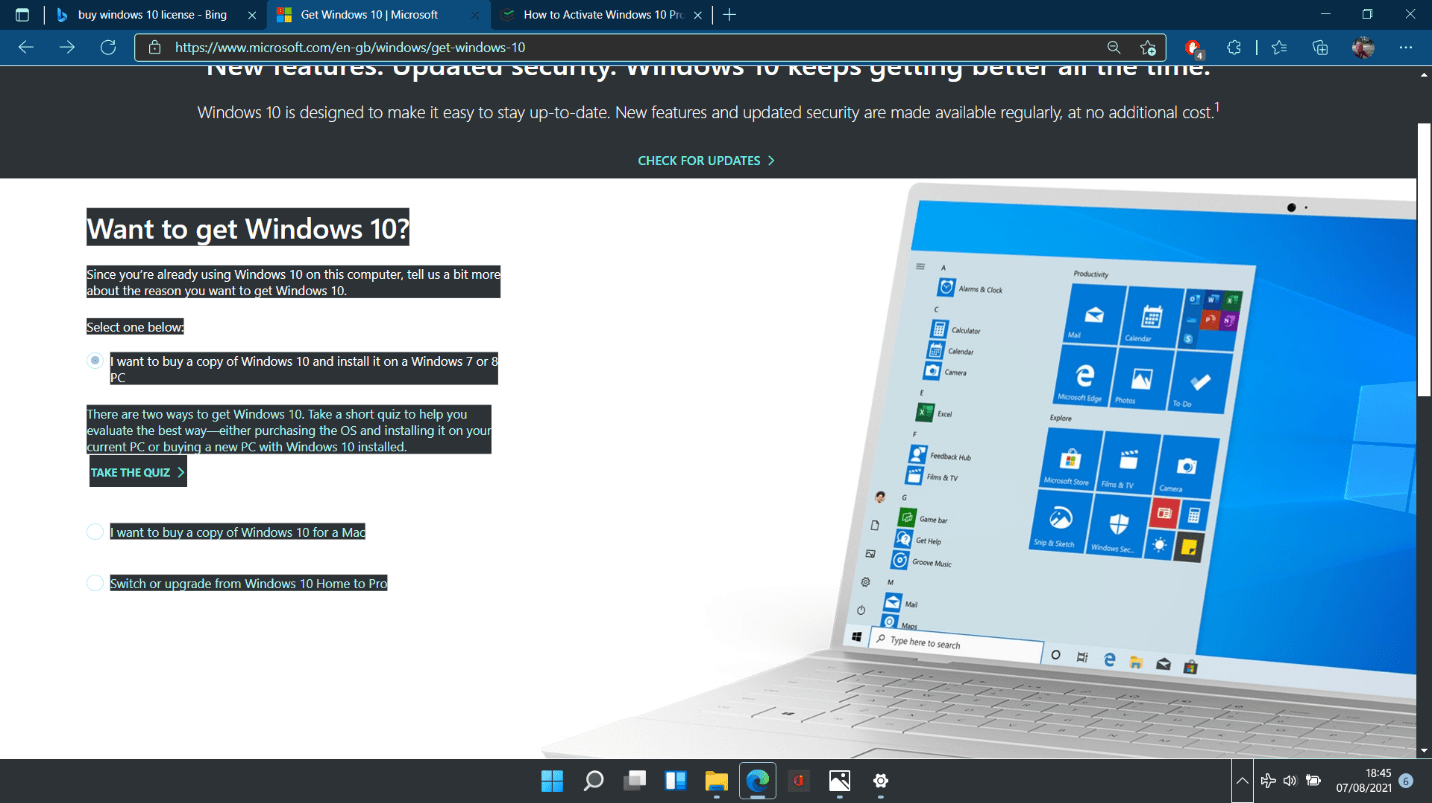
Click TAKE THE QUIZ to get a series of questions on speed, battery, performance, and security. Choose the first option for every question regardless of the actual answers. In the end, click SEE RESULTS.
Scroll down to the next page and click Compare Versions.
When the next page loads, scroll all the way to the bottom and click the Windows 10 Home or Windows 10 Pro link under Get the Windows 10 OS.
Add your chosen product to Cart and Checkout.
Fixing the Windows 11 Is not Activated Bug
When playing with an experimental build, there is no guarantee that everything will turn out normal all the time. One instance of installing Windows 11 on our main computer resulted in the following error message:
We can’t activate Windows on this device as our activation servers aren’t available right now. Make sure you’re connected to the Internet and we’ll automatically try to activate Windows when the service becomes available. Error code 0X80072EE7
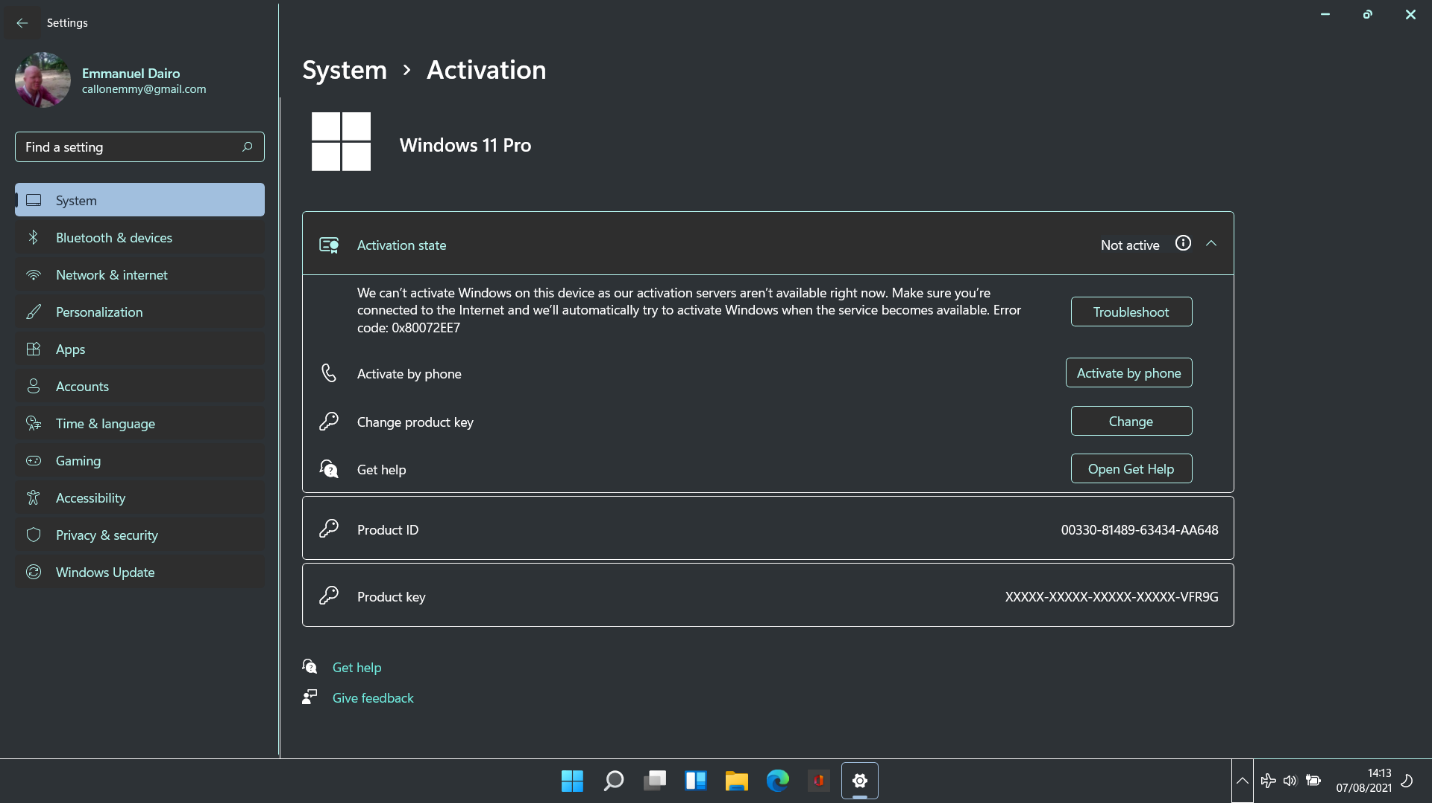
We also got handy options to activate by phone or find solutions through the Get Help app.
We fixed the issue by simply enabling your internet connection. So, if you’re stuck with the error, it could be because of a disabled network or exhausted bandwidth.
Fixing Activation Errors after a Hardware Change
As explained before, replacing core hardware and then installing Windows 11 will likely cause the system to fail with the automatic activation. If this happens, you can use a simple Windows command to fish out your product key and then use that to activate Windows 11 legally.

Open Command Prompt with admin rights and run the sequence below to get the product key saved in your PC’s BIOS:
wmic path SoftwareLicensingService get OA3xOriginalProductKey
Minimize the Command Prompt window and navigate to Settings > System > Activation.
Click the Change button and input the product key displayed in Command Prompt.
It’s important that internet access is enabled while doing the above so that the system can verify the key with the Microsoft servers.
The Troubleshooter Can Fix Activation Errors
One of Windows 11’s main selling points — the intuitive, context-dependent menus — proved to be of great value. When we ran into trouble while trying to activate the system, a Troubleshoot button appeared beside the error description.
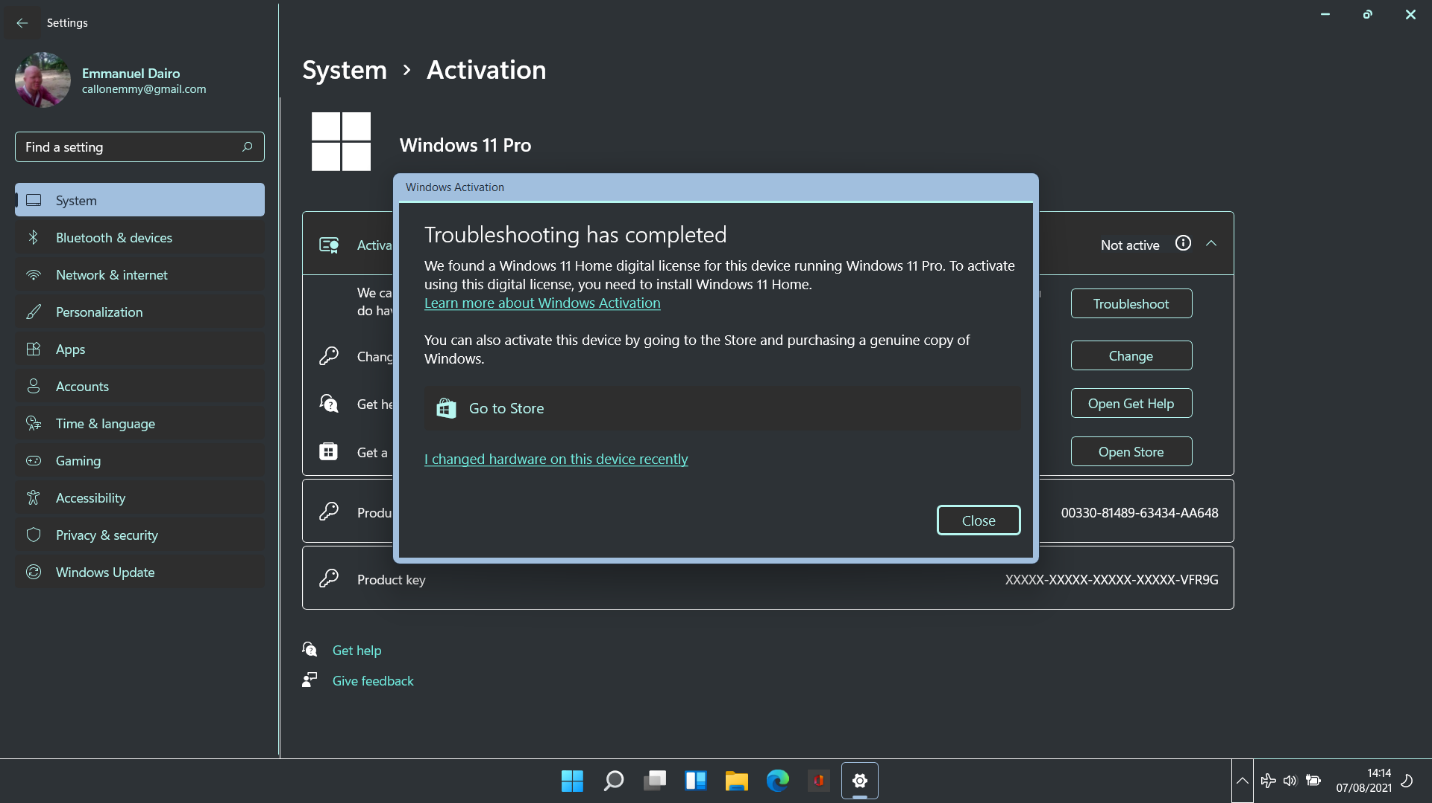
When we ran the troubleshooter, it quickly figured out what the issue was. In the graphic below, you can see that the error came about because the edition of Windows was incompatible with the digital license stored on the computer.
Activating Windows 11 Pro on Windows 11 Home
If you’re already on the Home edition of Windows 11 and wish to move to Windows 11 Pro, the second part of this handy guide explains how to do so legally. The difference is that you’d be installing Windows 11 Professional on Windows 11 Home rather than on any edition of Windows 10.
Fascinatingly, Windows 11 won’t let you install a different edition of the OS without a product key. Activating the new edition is a precondition for installing it. If you’re unable to produce a product key, the installation won’t proceed.
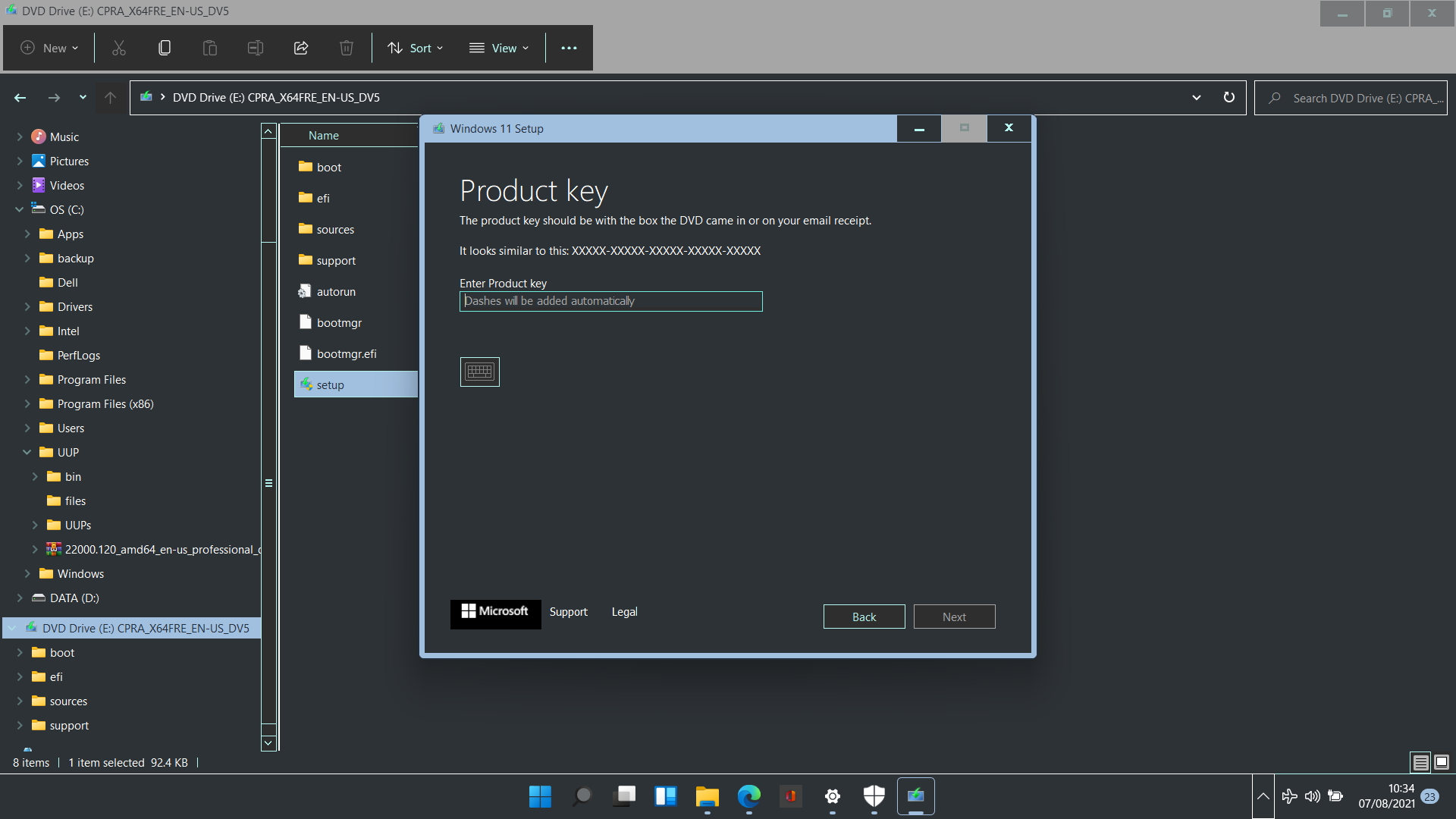
As the screenshot above shows, there is no option to skip the stage and proceed directly to installation. The “I don’t have a product key” option isn’t present either. There are only two ways to go: input the correct product key for the edition of Windows or cancel the operation.
When the correct product key is entered, a window pops up, asking to confirm the upgrade. Click Next to kickstart the direct upgrade.
After the installation is done, you can use the methods in the first part of this article to confirm that the new edition of Windows 11 is activated.

Conclusion
The excitement and anticipation for Windows 11 keep increasing by the minute. If you installed Windows 11 and ran into any issues with activation or simply wish to be informed about the process, you will find this article helpful. Activating and checking the status of the software isn’t too different from how it’s done on Windows 10. So, you don’t need to worry about a steep learning curve.





 Done! Great to see you among our subscribers!
Done! Great to see you among our subscribers!