- Why are there so many “Microsoft Visual C++ Redistributables” and do I need them?
- Why are there so many versions of Visual C++ Redistributable on my PC?
- How to use Microsoft Visual C++ Redistributable on Windows 11
- What happens if I delete Microsoft Visual C++ Redistributable?
- What if there is something wrong with Microsoft Visual C++ Redistributable?

‘True success has more components
than one sentence or idea can contain’
Zig Ziglar
Basically, there are two types of PC users: those who take everything for granted and this lot of people who prefer to dig deep. If you belong to the second group, you might be wondering what enigmatic Microsoft Visual C++ redistributables are and why you have so many of them installed on your computer. Fortunately, this mystery can be easily solved – we have got your questions covered in this very article. Just keep reading to find the right answers and learn even more about the issue in question.
Why are there so many “Microsoft Visual C++ Redistributables” and do I need them?
You might have examined the list of programs installed on your machine and found out there are many versions of something called Microsoft Visual C++ Redistributable in your Windows. This might seem suspicious and even lead you to believe that there is something wrong with your operating system. You might even think you are having a case of malware.
Well, vigilance never hurts, but in this case, there is no need to worry: Microsoft Visual C++ Redistributable is a perfectly legitimate component of your computer. So, it is time to find out what it is here for.
Microsoft Visual C++ Redistributable is a standard distributable package of shared code that comes as part of your Windows and enables apps to run on your PC. Microsoft Visual C++ Redistributable contains code developed, tested, supported, and updated by Microsoft, which makes this package a reliable option for both software developers and users. For example, it allows to use pre-developed code or offers a single installation for multiple apps. All in all, Microsoft Visual C++ Redistributable is a pretty handy feature that your apps rely on to work for you. So, you do need it – it’s a fact.
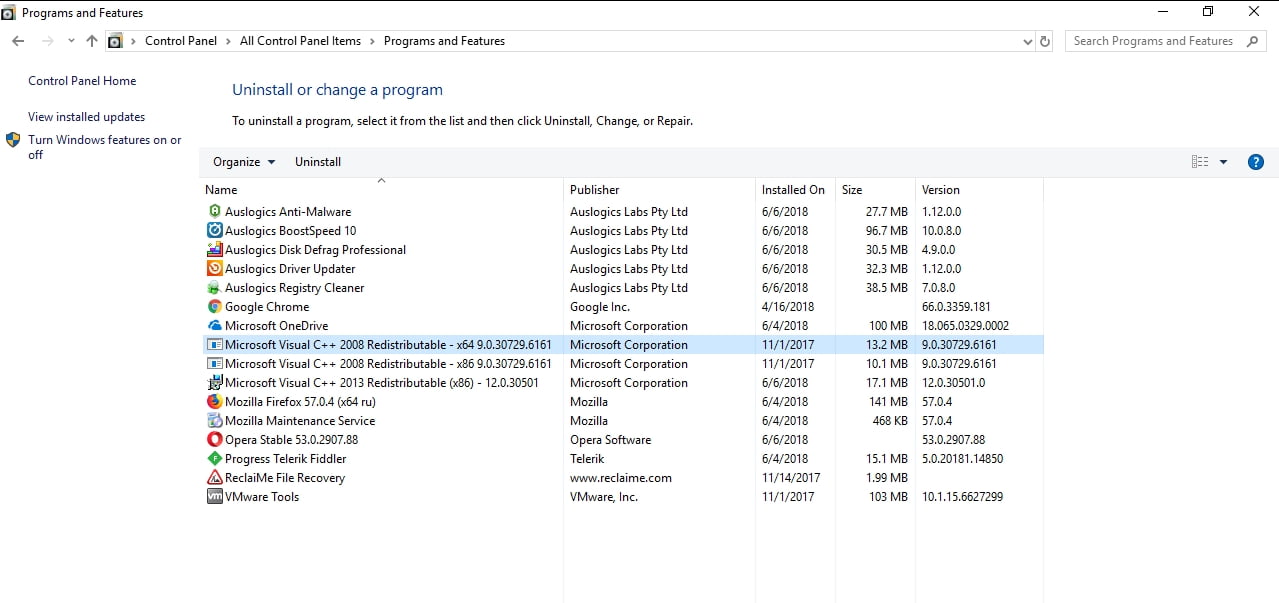
Why are there so many versions of Visual C++ Redistributable on my PC?
It is no accident that there is more than one version of Visual C++ Redistributable installed on your machine. Some of those versions arrive with Windows itself since they help your OS work the way it is supposed to. The specific versions of Visual C++ Redistributable depend on what edition and bit version of Windows you use. For example, if you own a 64-bit version of Windows, you will see 64-bit as well 32-bit redistributables. However, if you have a 32-bit version of Microsoft’s OS, there are only 32-bit redistributables available. This means a 32-bit version of Windows can run only 32-bit applications.
Other redistributables came along with specific programs that need those packages to be able to carry out their functions on your Windows-based device. Most often, such redistributables are downloaded from Microsoft during the installation of some program. In some cases, they come bundled with the installer of the app you wish to use.
Another point is that Microsoft regularly delivers the updates of the redistributables in question without uniting them into larger packages, which results in many versions of Visual C++ Redistributable residing on your PC.
To wrap things up, there can be a lot of versions of Visual C++ Redistributable in your Windows, and they are there for a good reason: each of them serves some purpose related to the proper functioning of your computer.
How to use Microsoft Visual C++ Redistributable on Windows 11
Microsoft’s redistributable package is basically plug and play on Windows 11. If a program tells you it needs a version of Visual C++ to work, you only need to download and install it from the official Microsoft page. There’s literally nothing else to do on your part. The affected program will automatically start working once it detects the presence of the required C++ files on Windows 11.
The latest version of the Microsoft Visual C++ Redistributable works for Visual Studio 2015, 2017, 2019, and 2022 and can be downloaded here.
What happens if I delete Microsoft Visual C++ Redistributable?
Practically, you can delete any of the Microsoft Visual C++ Redistributable items, but we strongly advise against doing so. What may happen is that the apps that would rely on the redistributable you have deleted will fail to start or run.
The problem is, it might be quite difficult to figure out how many pieces of software rely on a certain redistributable, so the elimination of some package may bring about issues with multiple apps. This is likely to result in a total mess as a lot of programs may start to play up at once. What is more, your operating system itself may go haywire. To sum up, it is a bad idea to delete Microsoft Visual C++ Redistributable for no good reason.
What if there is something wrong with Microsoft Visual C++ Redistributable?
Deleting Microsoft Visual C++ Redistributable will not speed up your PC
First and foremost, bear in mind that although there are many versions of Microsoft Visual C++ Redistributable on your PC, they do not occupy much space or slow down your system. So, if your computer is laggy or sluggish, C++ redistributables have nothing to do with it. Therefore, if the reason you wish to uninstall some of them is your computer being intolerably slow, you should not proceed with such a deed – deleting those packages will do you more harm than good.
Improve your overall PC performance
In a situation like this, we recommend you to declutter your computer, check it for corrupt or missing system files, clean your Windows Registry, and optimize your machine’s settings. For those purposes, you can use Auslogics BoostSpeed: this handy tool will skyrocket the performance of your PC in a safe and effective way.
Perform a backup before troubleshooting Microsoft Visual C++ Redistributable
If you are sure that it is Microsoft Visual C++ Redistributable that is having issues and you are willing to deal with the issue yourself, it is a good idea to back up your important files first. To do that, you can use a cloud drive or a portable storage device. You might as well migrate your data to another laptop.
In addition, it would be wise to create a system restore point in order to be able to roll back your PC to a previous working state in case things go astray.
Here is how to create a system restore point in
Windows 7:
- Click on Start and select Control Panel.
- Go to System and Security.
- Click on the System link.
- Then click on the System Protection link.
- Navigate to the System Protection tab and click Create.
- Name the restore point. Then select Create.
Windows 8 (8.1):
- Go to the Start screen, locate the Search area.
- Type System restore into it and click Settings in the right pane.
- In the System Properties window, go to the System Protection tab.
- Locate the Create button and click on it.
- Give your restore point a name and click Create.
Windows 10:
- Use the Windows logo key + S shortcut to open the Search area.
- Type Create a restore point.
- Select System properties.
- Navigate to Protection settings and select your main system drive.
- Click on the Create button.
- Enter a name for your restore point and click Create.
![Create a restore point to roll back your system in case something goes wrong,]()
Windows 11:
- Use the Windows key + X shortcut to open the Power User Menu.
- Select Settings.
- Navigate to System > About.
- In the Related Links section under Device Specifications, click System Protection.
- In the new System Properties window, click the Create button.
- Give your restore point a name and click Create.
And this is what you should do to send your PC back in time if something goes wrong in:
Windows 7:
- Go to your Start menu and proceed to the Search box.
- Type System Restore. You will be taken to the System Restore screen.
- Click on Restore system files and settings. Then select Next.
- Locate the restore point you wish to go back to. Confirm it.
Windows 8 (8.1):
- Press the Windows logo key + Q shortcut on your keyboard.
- Then type Recovery into Search. Click on Settings.
- Select Recovery. Then select Open System Restore.
- Choose and confirm your restore point.
Windows 10:
- Open the Start menu. Then go to Control Panel.
- Proceed to System and Security. Select File History.
- Navigate to the Recovery section.
- Select Open System Restore.
- Click Next. Select a desirable restore point. Click Next and Finish.
- Then confirm your choice.
Windows 11:
- Use the Windows key + X shortcut to open the Power User Menu.
- Select Settings.
- Navigate to System > About.
- In the Related Links section under Device Specifications, click System Protection.
- This time, click the System Restore button when the System Properties window opens.

- This will launch the System Restore window. Click Next and choose your desired restore point.
- Click Next again and follow the onscreen steps to finish.
Update your operating system
After performing a backup, update your system: there might be new developments available that are designed to fix your Microsoft Visual C++ Redistributable.
Here is how you can update
Windows 7:
- Open the Start menu and proceed to Control Panel.
- Select System and Security and go to Windows Update.
- Click Check for updates. You will be taken to the Select Updates to Install window.
- Select the updates you wish to install on your computer and confirm them by clicking OK. Select Install updates.
Windows 8 (8.1):
- Open your Start menu and select Settings.
- Then go to Change PC settings.
- Select Windows Update. Then press Check for updates now.
- Once your OS has found available updates, click on the Install button to get started with them.
Windows 10:
- Press the Windows logo key + I shortcut and select Update and Security.
- Click Check for updates.
![Check for updates to fix your Microsoft Visual C++ Redistributables]()
- Once the list of available updates has appeared, let them come through.
Finally, restart your PC and see if your issues have been fixed.
Windows 11:
- Hold down the Windows key and press X to load the Power User Menu.
- Select Settings to launch the settings application.
- Select Windows Update on the main navigation pane.
- Click the Check for Updates button.
- The system will scan Microsoft servers for available updates and download them. Depending on your update settings, you may be prompted to download and install a specific major update.
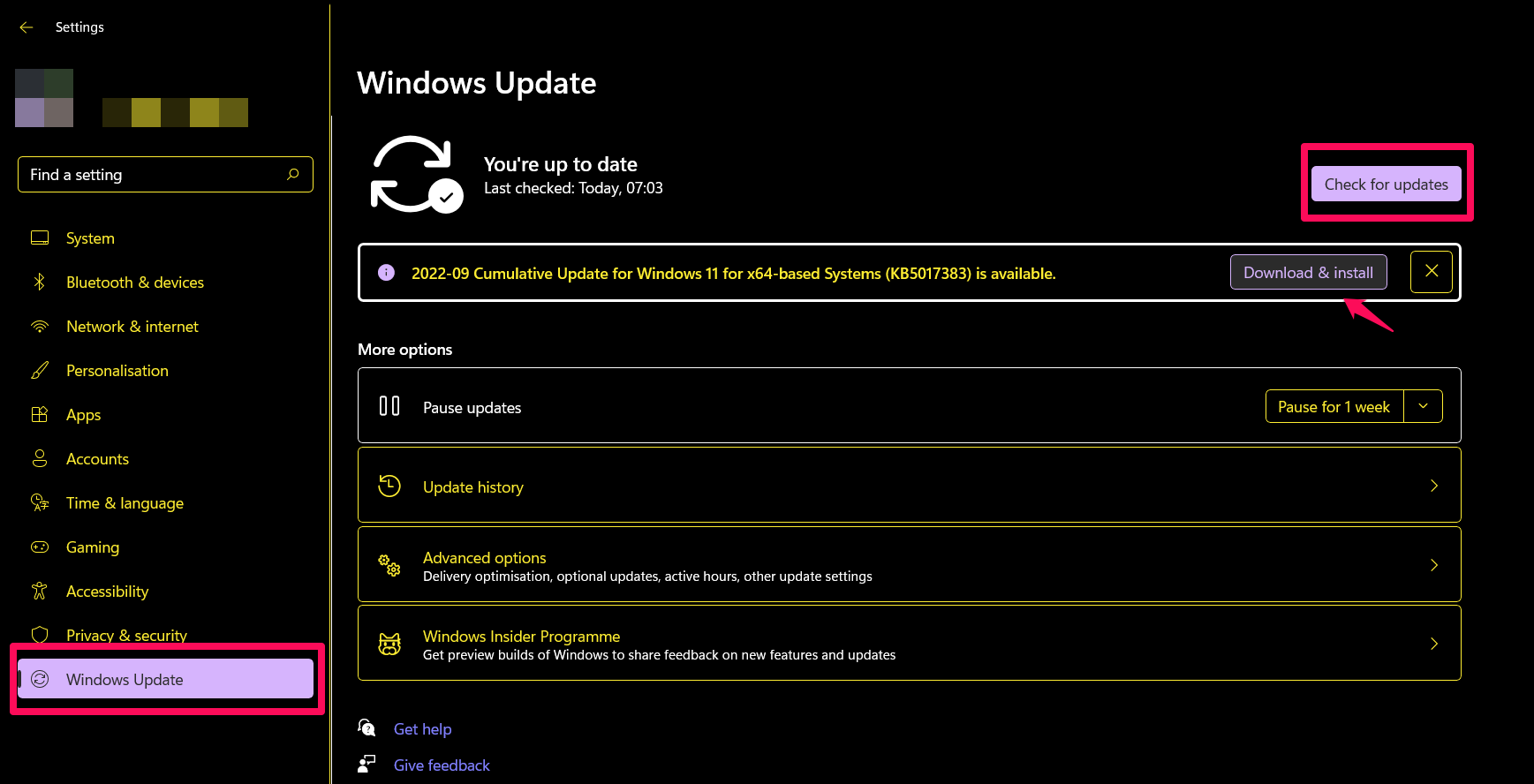
You likely need to restart your PC to implement all updates, except for the minor patches and application updates.
Run an SFC scan
If your problem with Microsoft Visual C++ Redistributable persists, you can also check your PC for missing or corrupt system files since they might be behind the problem. Just follow the instructions below to run the built-in System File Checker utility:
- Locate the Search area and type cmd into it.
- Select Command Prompt. Right-click on it and select Run as administrator.
- The Command Prompt window will open. Type sfc /scannow.
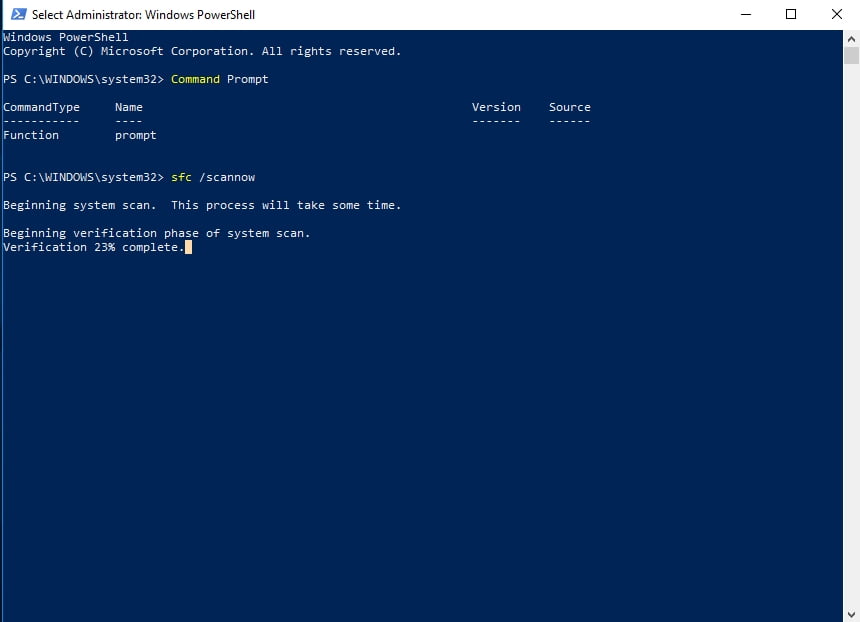
Wait for the scan to finish – be patient, you should not abort the process. Then exit the Command Prompt window, restart your machine and see if your issue has gone.
Reinstall Microsoft Visual C++ Redistributable
All to no avail? If so, the nuclear option is to reinstall your redistributables. That said, save your progress, close all your apps and make sure your important data is properly backed up. Then open the Control Panel app, enter Programs and Features, locate the problematic version of Microsoft Visual C++ Redistributable and select Uninstall. Visit Microsoft’s Download Center and download the latest version from it. Install it on your PC, restart the machine, and enjoy a problem-free computer.
We hope our tips have proved useful to you.
Do you have any ideas or questions regarding Microsoft Visual C++ Redistributable?
Your comments are highly appreciated!
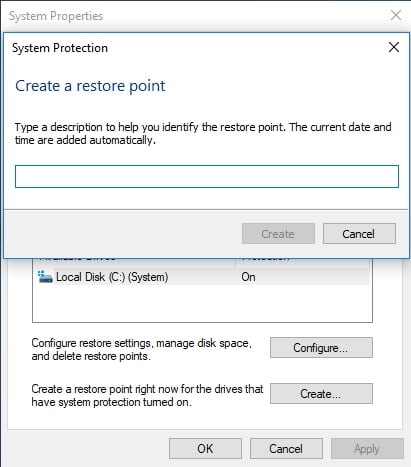
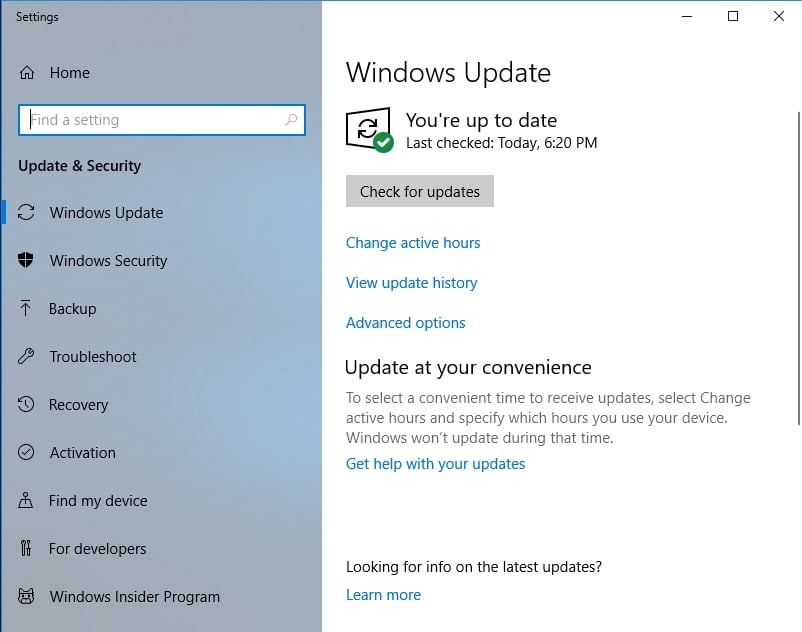





 Done! Great to see you among our subscribers!
Done! Great to see you among our subscribers!