
While streaming channels continue to enjoy increased adoption due to ease of use and access to content, Blu-ray remains one of the best ways to consume movies.
Even though Samsung discontinued production of their Blu-ray players and Warners Bros announced their plans to stop releasing Blu-ray and DVD series and movies, many users still opt for Blu-ray content.
And as it turns out, it’s still easy to watch Blu-ray content directly from the discs on Windows devices. Players like VLC can load and play content directly from optical drives.
Even as most PCs no longer come with built-in optical drives, users have the option to go for external drives or use ISO files and mount them as virtual DVDs.
But you may notice an error on your VLC media player whenever you try to load Blu-ray content. The error reads:
“This Blu-ray disc needs a library for AACS decoding, and your system does not have it.”
The Problem With Encryption
No content producer or owner wants their materials redistributed or duplicated without authorization. That’s why most streaming apps prevent you from recording your screen while content is playing and cinema houses frown on entering cinema halls with camcorders.
In the same vein, there are standards in place to prevent Blu-ray piracy. One such standard is the AACS. It’s the reason you keep seeing the error in VLC.
In this article, we’ll talk about the encryption system and show you how to fix the “This blu-ray disc needs a library for AACS decoding” issue on Windows 11 and Windows 10.
What is AACS?
AACS is short for Advanced Access Content System. It’s a content distribution and digital rights management standard developed by the Advanced Access Content System Licensing Administrator (AACS LA).
The specification is used to manage content stored on recorded and prerecorded optical media, such as Blu-ray discs, for consumer use with consumer electronics devices and personal computers.
The motion picture and software industries use the standard to limit unauthorized redistribution and duplication of copyrighted materials.
It works by encrypting media on optical discs so that various code keys have to be provided to decrypt content before it can be accessed or played. These keys are usually hardwired directly into media players and electronic devices and are unavailable for public use.
The mechanism prevents consumers from using the keys to extract content, such as computer games or films, to resell, redistribute, or duplicate, without permission from the manufacturer.
So, What Causes the Error to Show Up?
Whenever you see the “This Blu-ray disc needs a library for AACS decoding, and your system does not have it” message in VLC, it means your PC doesn’t have the required code keys to decrypt the AACS encryption on the Blu-ray disc you’re trying to access.
That said, the problem could have different root causes. It’s possible that your computer is missing some AACS-related files or the files have been corrupted.
The files include the following:
KeyDB.cfg: This file is responsible for providing the host key and the processing keys required to decrypt the content on the disc. The keys can be changed occasionally.
Libaacs.dll: This is the AACS library decoding file that uses the KeyDB.cfg file to decode the Blu-Ray disc.
How to Resolve the “This Blu-Ray Disc Needs a Library for AACS Decoding” Error in 2022
The latest solution to the problem is adding the library and code key files required for the decryption to the AACS folder.
Important Note: This step involves downloading files from a third-party website to your computer. You may receive a prompt or warning telling you that the website lacks SSL encryption and may be unsafe. So, make sure you do your due diligence to confirm whether you’ll be comfortable with this move. That said, using the files worked for many users and allowed them to play the content through VLC.
Now, follow these steps:
Step 1: Download the files
- Go to the name website.
- After the site loads, go to the Keys Database section and click on the “Fetch the up-to-date file from FindVUK online database and unzip it” link.
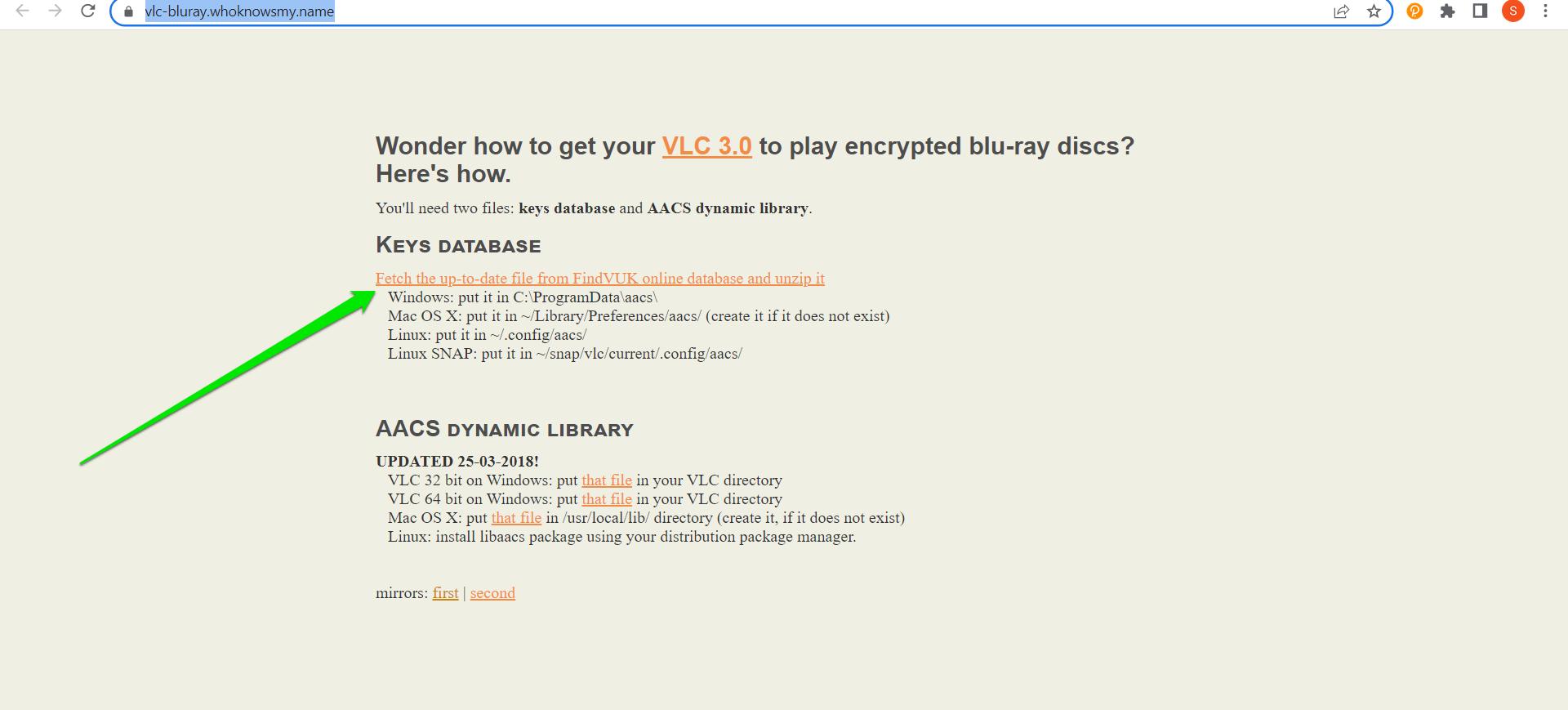
- You’ll now be redirected to the FindVUK website. Scroll down to Downloads and click on a KeyDB.cfg file.
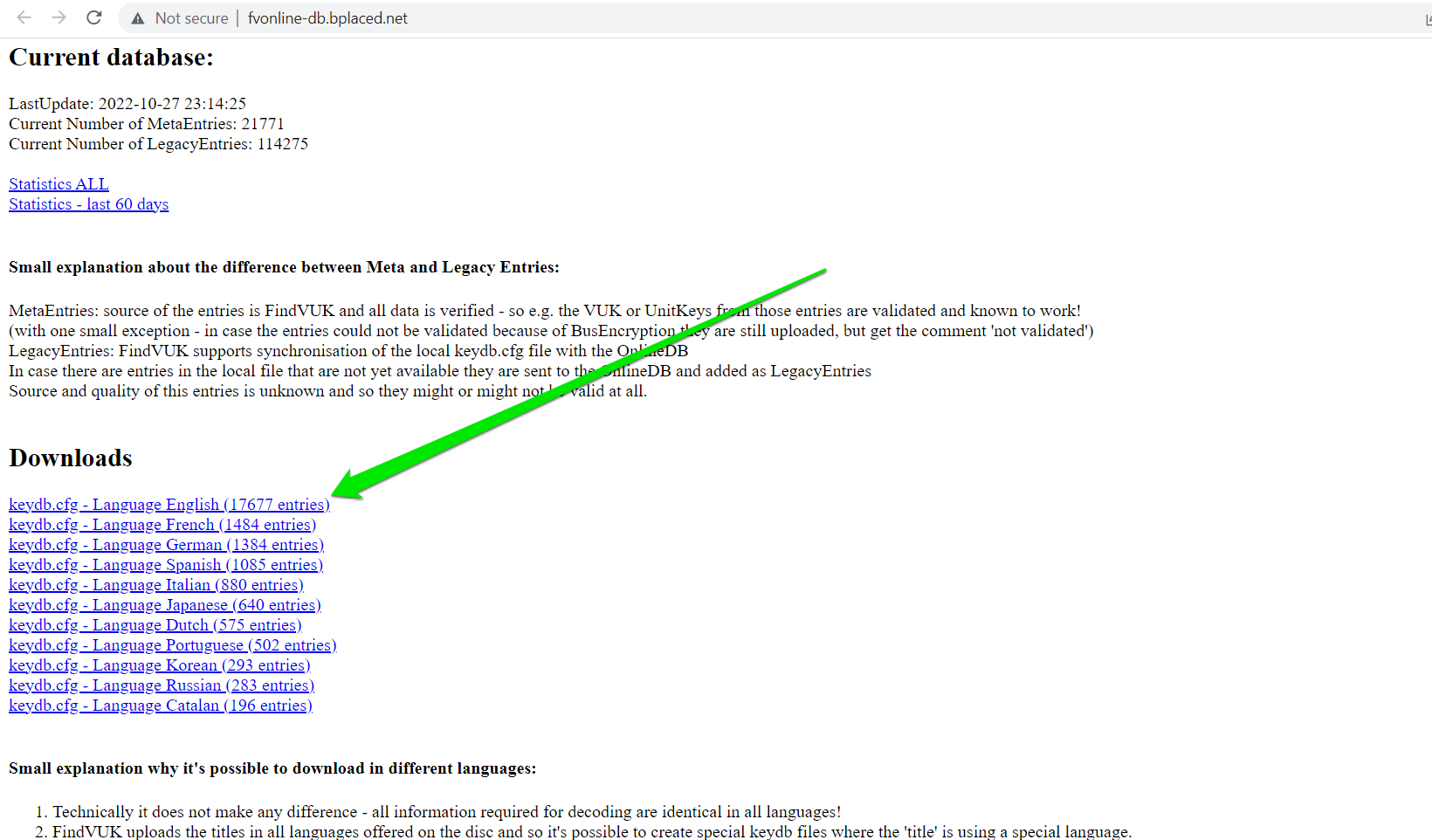
- After that, return to the name website and click on the “that file” link under the AACS Dynamic Library section to download the libaacs.dll file. Remember to download the file that corresponds with your VLC’s 32-bit or 64-bit architecture.
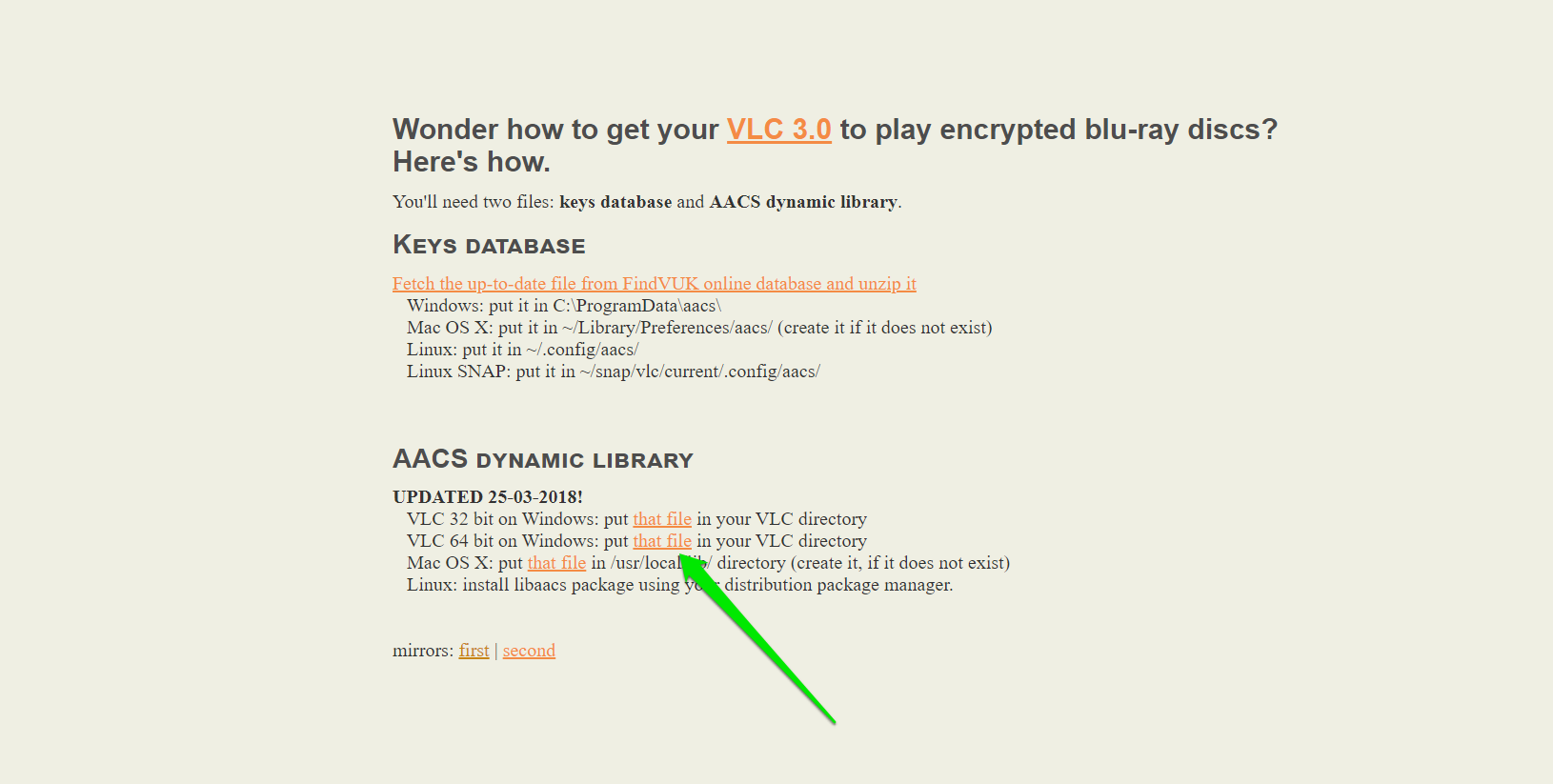
Note: Your browser may warn you that the file may be dangerous to your computer.
Step 2: Copy the KeyDB file to the AACS folder
- After the files are downloaded to the Downloads folder, start by creating the AACS folder.
- Launch the Run dialog window by hitting the Windows and R keys simultaneously.
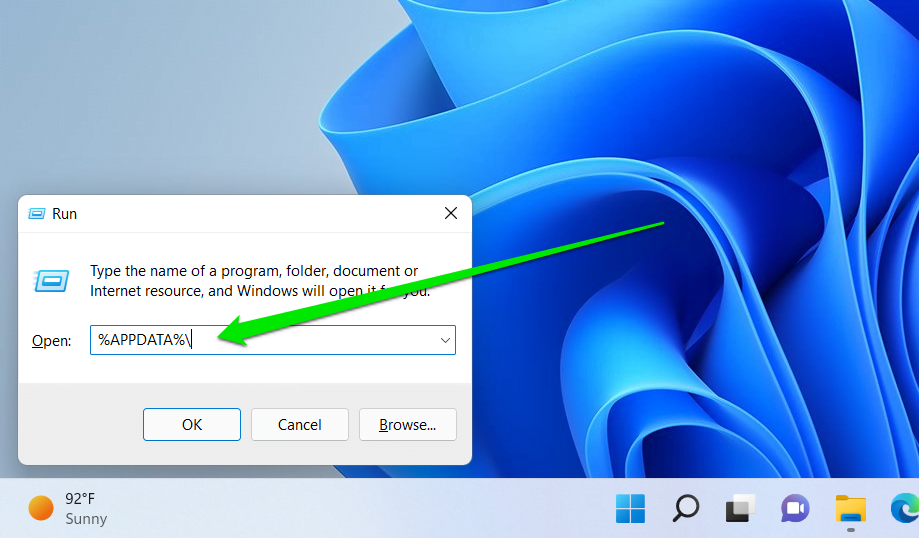
- Type “%APPDATA%\” (no quotes) into the dialog box and hit the Enter keyboard button.
- After the Roaming folder pops up, create a new folder and name it “AACS.”
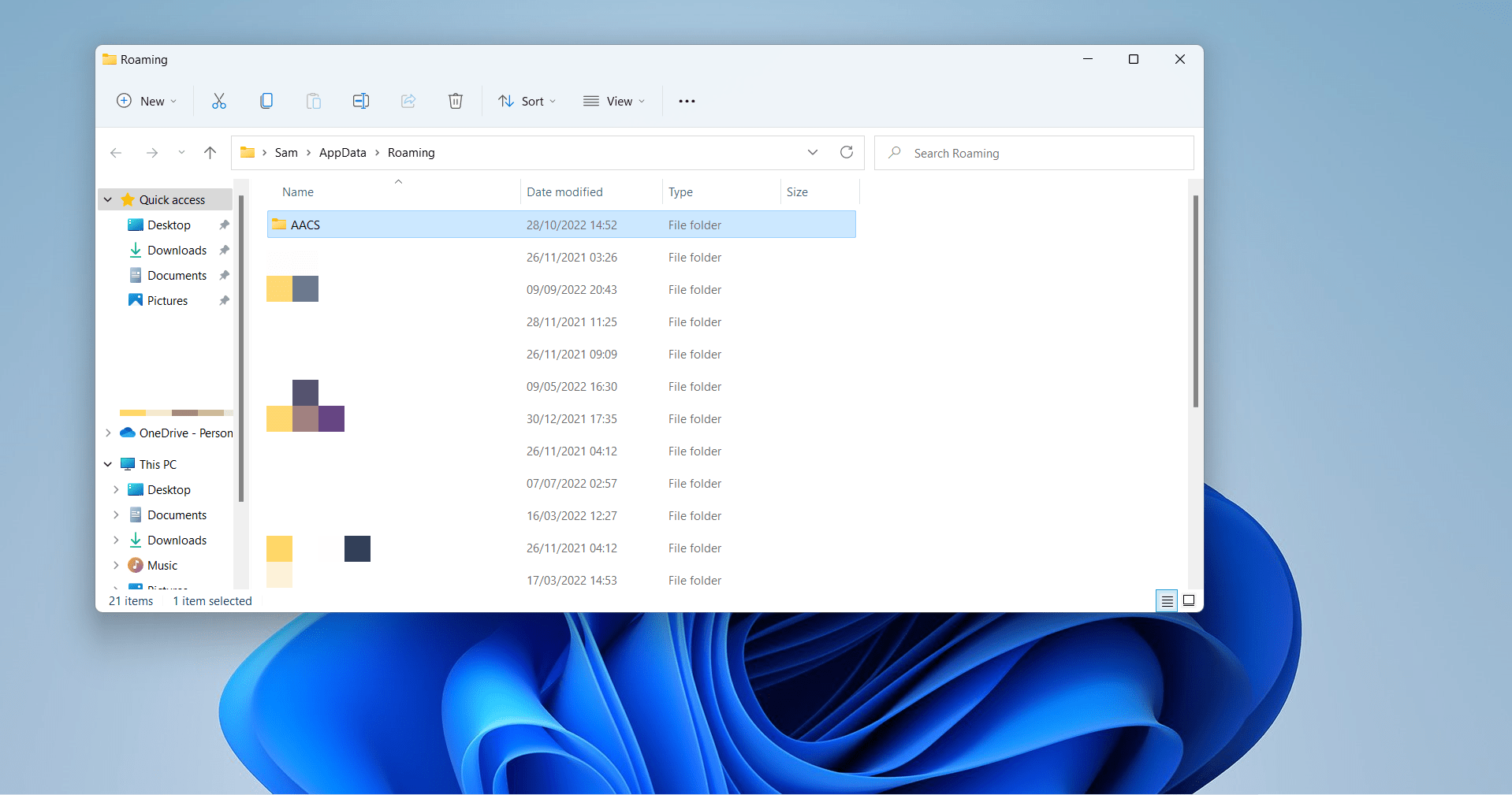
- Now, go to the Downloads folder and extract the KeyDB file from the ZIP folder you downloaded. You can right-click the file and select Extract All.
- After that, copy and paste the cfg file you downloaded into the AACS folder.
Step 3: Copy the AACS library file to the VLC root folder
- Now, go to your Downloads folder and copy the dll file. Right-click the file and select copy in Windows 10 or click on the copy icon above the context menu in Windows 11.
- Navigate to your VLC root directory. It should be in C:\Program Files\VideoLAN\VLC.
- In some cases, you may have to open the C:\Program Files (x86) directory to locate the VLC folder.
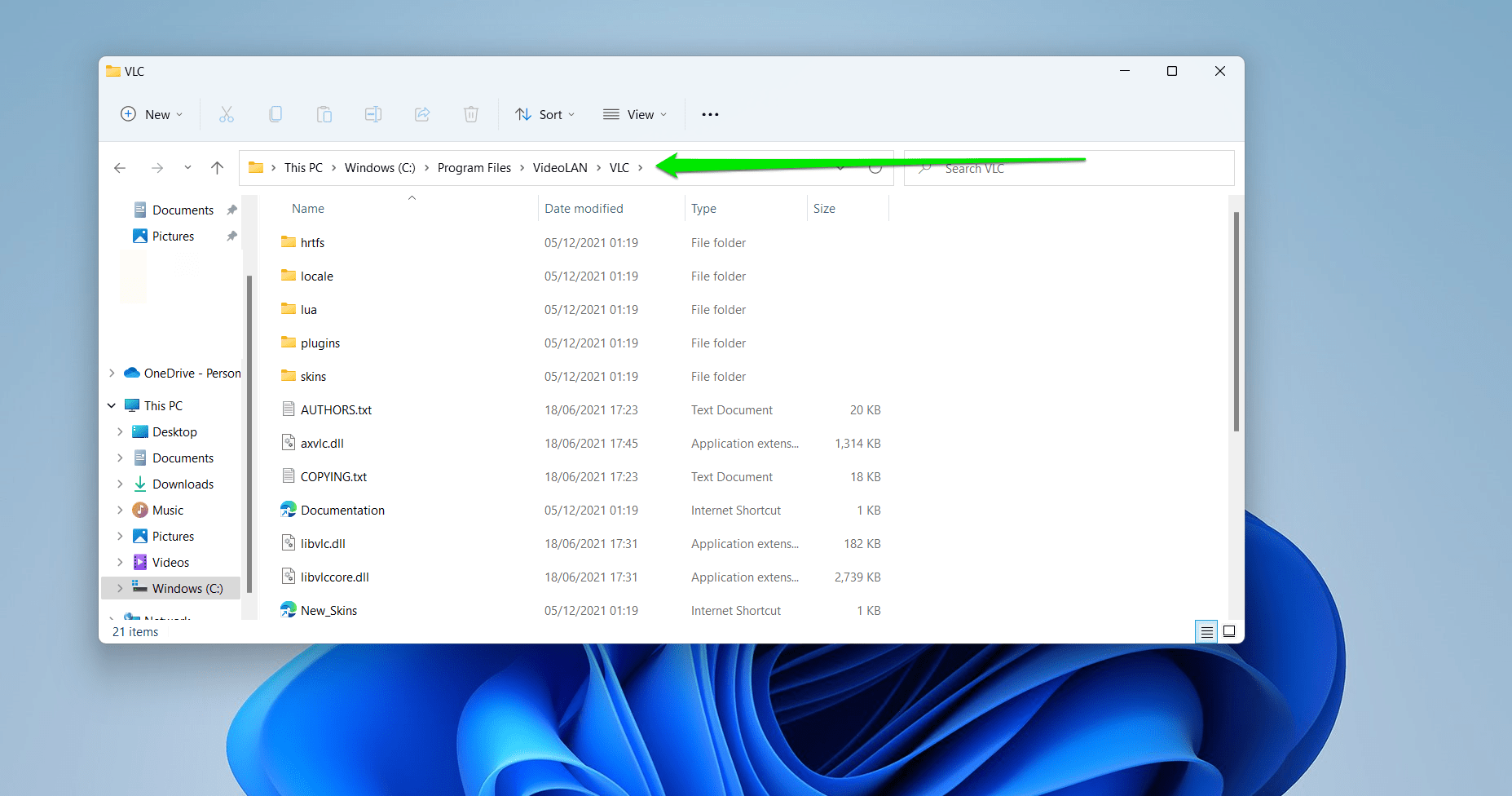
- Once you get to the folder, paste the file.
You can now launch VLC and try playing the content from the Blu-Ray disc or ISO file.
Conclusion
That’s how to fix the “This Blu-ray disc needs a library for AACS decoding” issue on Windows 10 and Windows 11.
Expert tip:
Make sure you keep your system device drivers up to date to avoid facing different problems, from playback and sound to network and input. You can use Auslogics Driver Updater to ensure your drivers are never outdated. The tool will show you drivers that should be updated and help you download and install those critical updates.
You should also use a powerful antivirus program such as Auslogics Anti-Malware to prevent malicious programs from tampering with critical files, such as the AACS library files.




 Done! Great to see you among our subscribers!
Done! Great to see you among our subscribers!