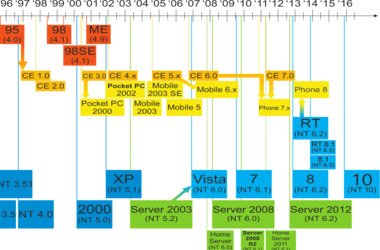
Are you trying to update your drivers? Do you plan on buying a new software program for your PC? If so, then you probably need to ask yourself, “What is my Windows OS version?” This information is crucial for several things you’ll need for your computer. If you want to learn how to check the version of Windows on your PC, then you’ve come to the right place. In this post, we’re going to share with you the easy steps to get the details of your operating system.
Option 1: Accessing the About Windows Box
You can get the essential information about your operating system by accessing the About Windows box. You can do that by following these steps:
- Launch the Run dialog box by pressing Windows Key+R on your keyboard.
- Once the Run dialog box is open, type winver, then click OK.
- The About Windows box will pop up. On the second line, you will see the OS build and version for your Windows. The fourth line tells you the edition of your operating system.
Option 2: Opening the System Properties Window
You can also access the System Properties window to find out the version of Windows installed on your computer. The steps vary depending on the OS you have. Here are the instructions:
Windows 10:
- On your keyboard, press Windows Key+S.
- Now, type “This PC” (no quotes).
- Right-click This PC from the results, then select Properties from the options.
- The System Properties window will pop up. Here, you will be able to see the basic details about your computer, including its OS type and edition.
To get more information about your operating system, you need to open the Settings app. Here are the steps:
- Press Windows Key+I on your keyboard. This should launch the Settings app.
- Select System.
- Click About in the left-pane menu,
- Go to the right pane to see the version, edition, installation date, and build of your operating system.
Windows 8.1:
- Press the Windows key on your keyboard.
- Inside the Search box, type “This PC” (no quotes).
- In the results, right-click This PC.
- Choose Properties from the menu.
- You will see the important details about your computer, including the edition and type of operating system you have.
To get more details about your Windows system, you can access PC Info. To do that, follow the instructions below:
- On your keyboard, press Windows Key, then type “PC Info” (no quotes).
- Select PC Info from the results.
- A new window will pop up. It will contain the information about your computer, including the activation status and edition of your Windows 8 OS.
Windows 7:
- Go to your taskbar and click the Windows icon.
- Right-click Computer, then select Properties from the menu.
- You will see the service pack, edition and system type of your Windows 7 OS in the pop-up window.
Option 3: Looking at the System Information
- Launch the Run dialog box by pressing Windows Key+R on your keyboard.
- Inside the Run dialog box, type “msinfo32.exe” (no quotes), then hit Enter.
- You will see the System Information window. It will contain the details about your Windows operating system.
Option 4: Using Command Prompt
- Press Windows Key+R to launch the Run dialog box.
- Type “cmd” (no quotes), then click OK. This should open Command Prompt.
- The first line you see inside Command Prompt is your Windows OS version.
- If you want to know the build type of your operating system, run the line below:
systeminfo | findstr Build
If you followed the steps we shared to a tee, you probably won’t need to ask, “What is my OS Windows version?” On the other hand, you might wonder if your operating system is the reason why you’re experiencing longer application startup times. Well, in some cases, the culprit is disk fragmentation. Many things can cause this issue, but we will discuss those in a different post. Meanwhile, the easiest way to resolve this problem is to install Auslogics Disk Defrag Pro. This reliable tool optimizes your drives for top speed and maximum efficiency.
Do you have other Windows-related woes you want to resolve?
Ask questions in the comments section below!





 Done! Great to see you among our subscribers!
Done! Great to see you among our subscribers!