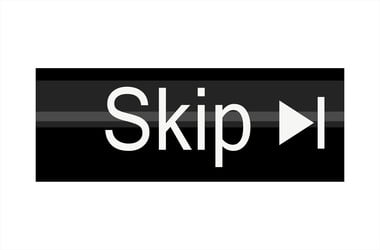
Windows 10 is an operating system that receives regular updates. In fact, Microsoft has recently announced that Windows 10 will get two updates per year according to the company’s feature release schedule. The first feature update will be coming out in the spring (between March and April), and the second one will be released in the fall (between September and October).
Windows updates bring new features, functionality, UI improvements and other changes to the operating system — and, in general, are very useful for the smooth operation of your PC.
However, some users may not want to install Windows feature updates. This may be because they are worried about compatibility issues with the programs they have currently installed, installation failures, etc.
If you are happy with the version of Windows 10 you are currently using and don’t want to update your system so frequently, you may be wondering: “Can I skip Windows 10 feature updates?” The answer to this question is yes.
In this post, we will tell you exactly how to prevent features updates installing in Windows 10.
How to prevent features updates installing in Windows 10?
There are several ways in which you can avoid receiving Windows 10 updates.
Option one: delay feature updates
There is a feature in Windows 10 that allows you to delay updates for a whole year. Here’s how to delay feature updates in Windows 10:
- From the Start menu, go to Settings.
- Select Update & Security.
- Open the Windows Update section and click Advanced Options.
- Here, under Choose when updates are installed, find the option A feature update includes new capabilities and improvements. Set it to 365 days.
Option two: disable updates via the Registry Editor
Another option is to stop automatic Windows updates via the Registry Editor. Here’s how you can do that:
- Go to Run and type “regedit”.
- Navigate to the following key: “HKEY_LOCAL_MACHINE\SOFTWARE\Policies\Microsoft\Windows”
- Under the Windows key, create a new key and give it the following title: “WindowsUpdate”. If the key already exists, you can skip this step.
- In the right section, create a new DWORD named DisableOSUpgrade and set its value to “1”.
- Navigate to the following key in the Registry Editor: “HKEY_LOCAL_MACHINE\SOFTWARE\Microsoft\Windows\CurrentVersion\WindowsUpdate”.
- Under WindowsUpdate, create a new key and give it the following title: “OSUpgrade”.
- In the right section of the window, create a new DWORD named AllowOSUpgrade and set its value to “0”.
- Close the Registry Editor and restart your PC to apply the changes.
So, there you have it: you can now stop or delay automatic Windows updates if you prefer to keep your OS the way it is.
Finally, in order to make sure that your system runs smoothly and to avoid compatibility issues, we recommend you use specialized driver- updating software like Auslogics Driver Updater. The program will regularly check for existing and potential driver problems and update all the drivers on your computer in just one click.
Do think receiving feature updates for Windows every six months is useful? Share in the comments below.






 Done! Great to see you among our subscribers!
Done! Great to see you among our subscribers!