
There are people who can’t wait to get their hands on the latest Windows updates. They’d be willing to experience the unpolished beta versions despite potential glitches and bugs. Meanwhile, there are those who prefer to wait until Microsoft officially approves the market release.
If you’re one of the people who want to know how to avoid Windows 10 Fall Creators Update, then you’ve come to the right place. We can’t blame you if you want to put this update aside. After all, many users have complained about issues that came with it, including blue and black screen errors. So, in this article, we will show you various methods on how to block Fall Creators Update of Windows 10.
How to avoid Windows 10 Fall Creators Update (Version 1703 – Enterprise, Pro, or Education)
If your computer runs Windows Pro, Enterprise, or Education, you can delay the Current Branch for Business and feature updates by tweaking their settings. Follow the instructions below:
- Click Start, then choose Settings.
- Click Update & Security, then select Advanced Options.
- Under the Advanced Options, you will see that the first selection is set to Current Branch by default. Change it to Current Branch for Business.
- At most, you can delay the update for 365 days.
By following the instructions above, you can prevent your system from upgrading to version 1709 for the longest time possible.
How to Block Fall Creators Update for Windows 10 (Version 1703 – Home)
If you have a Windows 10 Home version, the first thing you have to do to delay the Fall Creators Update is to set your Internet connection to “metered”. However, you have to note that this method is not always guaranteed to work. You would have to rely on Microsoft’s promise that the system will “automatically download only those updates required to keep Windows running smoothly.” On the other hand, several users have said that setting their Internet connection to “metered” has blocked version upgrades.
You can choose a metered Internet connection by following the steps below:
- Click the Search icon.
- Type “settings” (no quotes).
- In the Settings window, select Network & Internet.
- Under the left menu, choose your appropriate Internet connection (Wi-Fi or Ethernet).
- Select the network you’re using.
- Go to the Metered Connection section.
- Switch on Set As Metered Connection.
If you decide to install the update, you can go back to this window and turn off the option for metered connection.
Windows 10 Anniversary Update (Version 1607 – Pro, Enterprise, or Education)
If you are still using the Windows 10 version 1607 and you want to avoid upgrading to the version 1703, follow the instructions below:
- Click the Search icon.
- Type “settings” (no quotes).
- Click Update & Security and then click on Advanced Options.
- Select Defer Feature Updates.
Following the instructions above, you should be able to delay upgrades to the version 1703. On the other hand, if you are worried that the system might not apply this setting to the version 1709, you can tweak the Group Policy settings.
Before you do that, make sure that you create a backup of your registry. This ensures that you can undo the changes if you make any mistakes. You can conveniently do this through a one-click program like
Auslogics Registry Cleaner
. Aside from creating a back-up, this tool also scans and repairs damaged registry files. As such, you can keep your computer running smoothly while avoiding the Fall Creators Update for Windows 10.
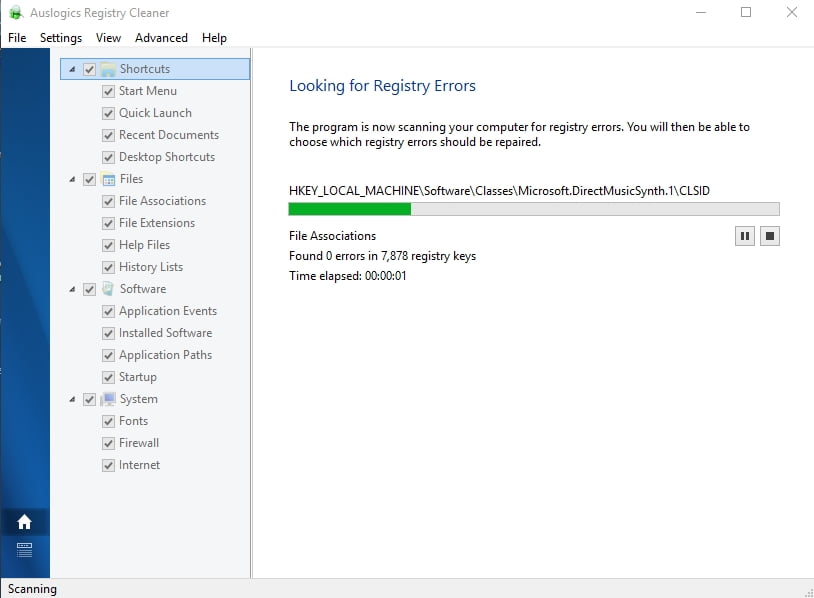
And here are the instructions for tweaking the Group Policy settings:
- Click the Search icon.
- In the box, type “gpedit” (no quotes), then hit Enter.
- Select Edit Group Policy / Control Panel.
- Follow this path:
- Computer Configuration -> Administrative Templates -> Windows Components -> Windows Update -> Defer Windows Updates
- Double-click Select when Feature Updates are Received.
- Under the options, choose Enabled.
- Choose the number of days for which you would want to delay the feature update.
- Save the changes by clicking OK.
Windows 10 Anniversary Update (Version 1607 – Home)
The level of difficulty in deferring the update depends on the type of Internet connection you have. If you are using a Wi-Fi connection, you can easily set it to “metered” by following the instructions for the version 1703 (Home).
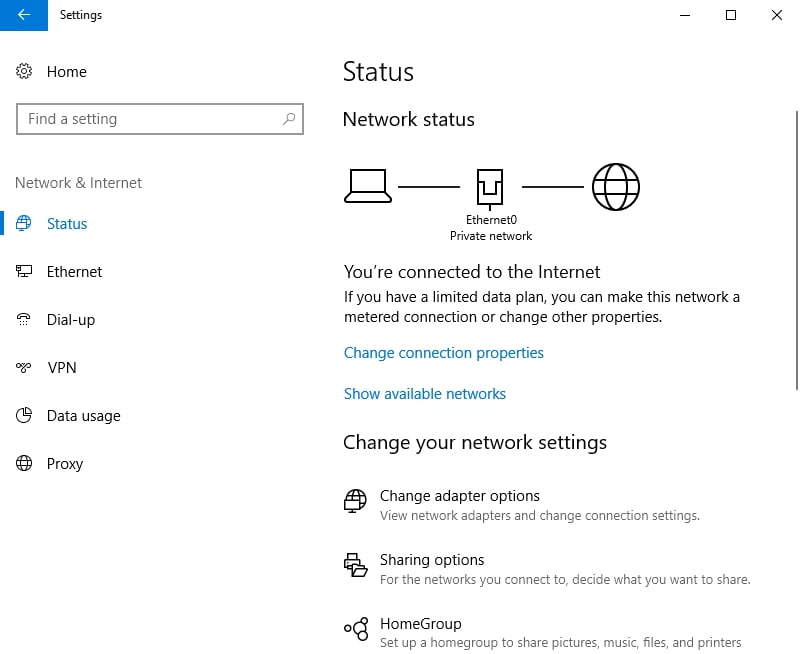
On the other hand, if you have a Windows 10 1607 Home version along with a wired Ethernet connection, the process can be a bit more complicated. Here are the common approaches:
- Tweaking the registry settings to get Windows to consider your Internet connection as metered
- Turning off Windows Update (but don’t forget to protect your PC against malware)
- Using a third-party tool like WSUS Offline Update
However, by opting for the aforementioned, you would have to deal with several complications, including messing up registry files and manually installing patches among others. With this in mind, we recommend using Wushowhide to hide a specific Windows Update patch, preventing its automatic installation.
Wushowhide
Microsoft’s Wushowhide utility works efficiently in delaying the Windows 10 version 1709 upgrade. As we’ve mentioned, this tool allows you to install selected patches while hiding the specific ones you do not want in your system. You can run Wushowhide by following the instructions below:
- Go to Microsoft’s support site and download the Wushowhide tool.
- Run Wushowhide.diagcab by double-clicking it.
- Don’t forget to click on the Advanced link. Deselect the box for “Apply Repairs Automatically,” then click Next.
- Wait patiently while Wushowhide is running.
- Once Wushowhide appears again, click Hide Updates.
- Select the box for “Feature update to Windows 10, version 1709”.
Note: If you do not see this box, you should check again the next day.
- Click Next.
You would know that Wushowhide successfully hid the update patch when you see a dialog box which says, “Troubleshooting has completed.” You will see the 1709 patch marked as “Problems found”.
Do you have other suggestions on how to avoid Windows 10 Fall Creators Update?
Let us know in the comments below!




 Done! Great to see you among our subscribers!
Done! Great to see you among our subscribers!