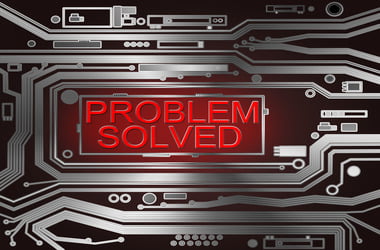
Did you just download Dragon Age Inquisition to experience its unique 3D graphics only for it to crash right after opening it? Well, you are not alone. We’ve noticed that many fans of this game are complaining that it crashes during launch or after reaching a particular region. As such, we’ve prepared this guide to help out. This article shows you how to fix the Dragon Age Inquisition keeps crashing on Windows 10 issue, using easy but effective tricks.
Why Does Dragon Age Inquisition Crash on Windows 10 Devices?
Although there’s no exact factor that causes the crashes, here are the most likely reasons to watch out for:
- 3D Vision is interfering with the game’s startup process
- Your antivirus software is blocking Dragon age inquisition
- You are using the wrong graphics settings
- The built-in origins menu
Before we jump into the hacks, let us first see the system requirements that your PC should meet to run Dragon age inquisition smoothly. The image below highlights the major ones.
If your PC meets these minimum requirements and you still experience crashing issues when launching Dragon Age Inquisition, then there’s a problem you must handle.
How to Resolve the Dragon Age Inquisition Crashes on Startup?
Below are the best ways to resolve the Dragon Age Inquisition crashing issues effectively. If one hack fails, then try the next one until the game opens successfully.
-
Change the Launch Settings
We have noticed that some Dragon Age Inquisition users experience crashes because they don’t grant the game administrative privileges to access the needed system files. Also, the game may crash because your Windows version is not compatible with it. Here is how to tweak some launch settings to resolve the crashing issue:
- Open File Explorer by using the Win + E shortcut.
- Depending on the exact installation location you chose, the game’s installation folder might be anywhere. You will most likely find it the C: Drive.
- Right-click on the primary DAI executable. Then, select Properties.
- Open the Compatibility tab then click Run as Administrator.
- Also, click the “Run this program in Compatibility Mode for” option, then select your Windows version from the menu.
- Click Apply then OK.
- Now, close the window and launch Dragon Age Inquisition.
If the game crashes, then proceed to the next fix.
-
Uninstall or Disable 3D Vision
Were you lucky to reach the SkyHold region in Dragon Age Inquisition, but the game crashed before you could proceed? Well, it’s because you are using the 3D Vision driver. This NVIDIA driver should boost your gaming experience, but it tends to do the opposite sometimes. Therefore, you must uninstall it to resolve the crashing issue. Here is how to accomplish that on Windows 10:
- Open the Run command (Win + R).
- Type “appwiz.cpl” (no quotes), then click OK. This will take you to the Programs and features section where you can uninstall 3D Vision.
- Scroll down to find the NVIDIA 3D Vision Driver.
- Right-click on it. Then select “Uninstall.”
- Follow the instructions to complete the process.
- Now, restart your PC.
Did uninstalling 3D Vision enable you to play Dragon age inquisition without crashing? Try the following technique if this one didn’t help.
-
Disable the Origin’s In-Built Menu
If you got your Dragon Age Inquisition from the Origin platform, then you probably don’t even know of the in-built menu that might be causing the unexpected crashes. Many users report that Dragon age inquisition started running seamlessly after disabling the menu, and we, therefore, think it might help you as well. Follow the steps below to disable it on your PC:
- Log in to your Origin client to access your EA account.
- Select Application Settings from the main menu.
- Open the Origin In-game tab.
- You’ll see the Enable Origin In-Game toggle button. Click it to turn the menu off.
- Restart your PC, then launch Dragon Age Inquisition.
-
Turn Off Your Antivirus
The third-party antivirus on your PC might block Dragon Age Inquisition, making it hard to launch properly. AVG and AVAST are the two common programs known to cause game crashes. However, other antivirus programs might also crash Dragon Age Inquisition.
The disable option will most likely be found in the software’s Advanced Settings. If your antivirus allows it, you can also whitelist Dragon Age Inquisition to help it run without any interference for a certain period.
If you don’t use the antivirus a lot, then uninstall it by following this guide:
- Type “uninstall” (no quotes) in the search bar on your bottom-left side.
- Select the Add or Remove Programs option.
- When the Apps & features window opens, find your third-party antivirus and click it.
- Click Uninstall.
- Restart your device to see if Dragon Age Inquisition crashes.
-
Update the Graphics Card Driver
Dragon Age Inquisition relies on the graphics card driver to provide an excellent gaming experience. So, if the driver is outdated, then your game might crash during startup. Update the graphics card driver on Windows 10 by following these steps:
- Press the Windows and X buttons on your keyboard simultaneously. Then, select Device Manager from the list.
- Double click the Display Adaptors option to view your graphics card driver.
- Right-click on the graphics card driver. Now, select Update driver then choose to update it automatically.
Alternatively, you can use a driver updater to ease the entire process. Our professionals created the Auslogics Driver Updater to help gamers, and general Windows 10 users to update their PC drivers fast and correctly. Some of the benefits that you’ll enjoy while using our driver updater include:
- Our driver updater will update your graphics card driver to the manufacturer-recommended version that can run with Dragon Age Inquisition seamlessly.
- It will back up the previous driver version for easy retrieval in the future.
- The Auslogics Driver Updater will update the graphics card driver fast, allowing you to start enjoying Dragon Age Inquisition almost immediately.
- The tool is user-friendly and does not affect your PC in any way.
-
Perform A Clean Boot
Sometimes, various apps on your computer might conflict with Dragons age inquisition, making it crash during startup. Determining the actual conflicting application can be tricky, which is where performing a clean boot comes in. A clean boot reduces the number of running programs on your device, making it easier to spot the one causing the random computer crashes. This simple guide will show you how to perform a clean Windows boot:
- Type “run” (no quotes) in the Windows search bar, then click the Open option on the right-side menu that pops up.
- Type or copy then paste this command “msconfig” (no quotes) on the open window. Then click, OK.
- Choose the Selective startup option.
- Check the Load System Services option and deselect Load Startup Items.
- Also, check the Use Original Boot Configuration box if it isn’t selected.
- Open the Services tab and check the Hide all Microsoft Services box.
- Select Disable all.
- Click Apply, followed by the OK button.
- Restart your PC.
-
Use the Default Graphics Settings
We understand that you crave for the best gaming experience, but running Dragon age inquisition using high graphic settings might be what’s making it crash abruptly. To avoid this, use your computer’s default graphics settings. These steps will guide you into picking these settings:
- Use the Windows + I shortcut to open Settings.
- Select System.
- Click Graphics Settings at the bottom.
- Choose Classic app from the drop-down menu.
- Click the Browse button to find Dragon Age Inquisition, then click Add.
- Open Options, then select System default. Now, click Save.
- Restart your PC to apply the changes.
-
Uninstall Then Reinstall the Game
If none of the hacks above resolved the crashing issue on Dragon age inquisition, the only option now is to reinstall the game. Many users say that uninstalling the game then reinstalling it afresh works like magic.
To uninstall Dragon age inquisition:
- Open the Origin client and log in to your EA account.
- Click the My Games tab. Then, right-click on Dragon Age Inquisition.
- Select Uninstall from the menu.
- Follow the instructions to uninstall the game from your device.
To reinstall your game, follow these steps:
- Login to EA.
- Open My Game Library to download Dragon age inquisition.
- Launch the game to see if the issue was resolved.
Dragon Age Inquisition is an interesting PC game that you can play today. However, that can be made impossible if the game crashes on launch. Luckily, this guide shows you exactly how to fix dragon age inquisition crashes on launch effectively.
If you tried all the hacks we discussed here and nothing worked, consult a professional to determine if the computer has a serious hidden problem. You can also visit our blog to see how you can solve other Windows 10 errors quickly.






 Done! Great to see you among our subscribers!
Done! Great to see you among our subscribers!